Heat Transfer Section
A Heat Transfer Section in RS2 is a user-defined line segment or polyline, through which the heat flow rate across the line segment(s) will be calculated during a thermal finite element analysis.
- The value of the flow rate will be displayed in the RS2 Interpret program, when you view the analysis results.
- Heat Transfer Sections can only be defined in RS2 if the Thermal Method = Steady Thermal FEA or Transient Thermal FEA in Project Settings.
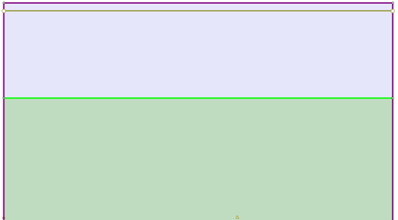
NOTE:
- Any number of heat transfer sections can be added to a model.
- A heat transfer section can be a single line segment or a polyline with multiple segments.
- If a heat transfer section is a polyline, RS2 will calculate the flow through each segment of the polyline.
- A heat transfer section is independent of other RS2 modeling entities. It does NOT get intersected with the model boundaries, and does NOT influence the finite element mesh.
- A heat transfer section needs to be placed within the external boundaries.
Heat transfer sections can be added, edited or deleted as described below.
Add Heat Transfer Section
To add a Heat Transfer Section:
- Select Add Heat Transfer Section
 from the toolbar or the Thermal menu.
from the toolbar or the Thermal menu. - Enter the vertices of the heat transfer section. You can enter the points graphically with the mouse (the Snap option can be used to snap exactly to existing vertices), or you can enter the coordinates in the prompt line using the keyboard.
- When all vertices are entered, right-click and select Done, or press Enter with nothing in the prompt line, and the Heat Transfer Section will be added to the model.
The heat transfer section is displayed as a dark green line, with small circles marking the endpoints.
Delete Heat Transfer Section
To delete a heat transfer section:
- Select Delete Heat Transfer Section
 from the toolbar or the Thermal menu.
from the toolbar or the Thermal menu. - Use the mouse to select the heat transfer section(s) that you want to delete.
- When you are finished selecting, right click the mouse and select Done Selection, or press Enter, and the selected section(s) will be deleted.
TIP: you can also use a right-click shortcut to delete a Heat Transfer Section. Right-click directly on a Heat Transfer Section and select Delete Heat Transfer Section from the popup menu.
Edit Heat Transfer Section
The vertices of a Heat Transfer Section can be moved individually using the following right-click shortcut:
- Right-click the mouse directly on a vertex of a Heat Transfer Section.
- Select Move To from the popup menu.
- You can now move the vertex graphically with the mouse, or by entering coordinates in the prompt line.
This option is not available in the menu or toolbar, only as a right-click option.