Geometry Cleanup
When boundary vertices are located very close to each other, this can cause modeling problems in RS2, particularly with the finite element mesh. When vertices are nearly coincident, this will often result in a poor quality finite element mesh at that location (e.g. long thin "sliver" elements). This can create problems with the numerical analysis, and in the worst case, can lead to incorrect analysis results, or a model which does not compute at all.
Closely spaced vertices may occur for a number of reasons, e.g. automatic intersection of boundaries in RS2, inaccurate snapping, import of boundaries from DXF files, creation of 2D sections from 3D geometry, manual digitizing procedures, etc.
The Geometry Cleanup option allows you to "clean up" the model geometry by merging vertices which are very close to each other into a single vertex, according to a user-definable spacing criterion.
Three vertices merged into one using Geometry Cleanup
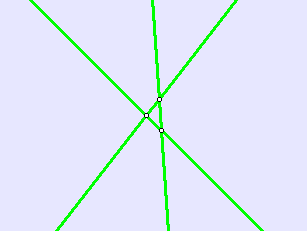
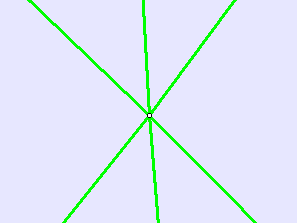
To use Geometry Cleanup:
- Select Geometry Cleanup from the Edit sub-menu of the Boundaries menu.
- You will see a dialog which allows you to choose the Merging Criteria and the Working Area.
- Merging Criterion - the merging criterion can be specified in relative or absolute terms.
- Maximum Ratio - defines the merging tolerance as the ratio of maximum model dimension to distance between vertices
- Minimum Distance - defines the merging tolerance as the absolute distance between vertices
- Working Area - you can choose to check the entire model or any portion of the model.
- Whole Model - performs the check on the entire model
- Within a Window - performs the check within a user-defined rectangular window (step 5)
- Excluding a Window - performs the check outside of a user-defined window (step 5)
- select [OK]. If you chose either of the window options (step 4), you will be prompted to graphically enter two points defining the window coordinates. If necessary, multiple windows can be created by holding down the Shift key.
- When you have finished defining the Working Area, the Geometry Cleanup check will be performed. A message dialog will display the results of the check (i.e. the number of vertices which were merged).
Notes
- When two vertices are merged, the location of the new vertex will be at the midpoint of the original coordinates.
- If you are not happy with the results of the Geometry Cleanup (e.g. if your model has been altered unexpectedly), you can always select Undo to reverse the changes. Then try a new value for the Merging Criterion.
- In general, it's a good idea to run Geometry Cleanup to see if any problems are discovered. Keep in mind that the worst cases of vertices being too close will generally be invisible (without zooming in), so it is important to run Geometry Cleanup even if you do not see any obvious problems. You might consider running the Mesh Quality check first to help detect mesh/vertex problems.
- When you are importing boundaries from a DXF file, the Geometry Cleanup option can be automatically applied after the import. See the Import DXF topic.
- In addition to Geometry Cleanup, the Simplify Boundary option can also be used to improve model geometry. See the Simplify Boundary topic.