Add Liner Moment
The Add Liner Moment option allows you to apply a (non-zero) moment loading to a liner.
If you want to apply a zero moment boundary condition, you must use the Add Liner Hinge option, not the Add Liner Moment option. For a discussion of Liner Moment versus Liner Hinge, as defined in RS2, see the Liner Moment Overview topic.
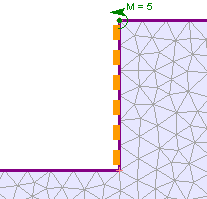
Moment (green circular arrow symbol) applied to liner
NOTE: Liner Moments can only be applied if the finite element mesh exists, and at least one liner has been applied to a boundary. Otherwise the Liner Moment option will not be available.
To add a Liner Moment:
- Select Add Liner Moment
 from the Liner Moments sub-menu of the Loading menu.
from the Liner Moments sub-menu of the Loading menu. - You will see the Add Liner Moment dialog. In the dialog:
- Enter the magnitude of the moment. The value must be greater than zero. See the note below for the sign convention.
- In a multi-stage model, the magnitude of a Liner Moment can be changed at different stages, by selecting the Stage Moment check box, and entering a Factor for the moment magnitude at each stage. See below for more information about moment staging.
- Select OK in the dialog, and you will be prompted to select the mesh node(s) on which to apply the Liner Moment. Use the mouse to select the desired node(s). When nodes are selected, they will be highlighted by a small circle.
- When you are finished selecting, press Enter or right-click and select Done Selection. The Liner Moment will be applied to all selected nodes, as you will see by the green circular arrow symbol and the moment magnitude at each node.
NOTE: you cannot add a Liner Moment unless a Liner exists at that location on the boundary.
Moment Sign Convention
In the Add Liner Moment dialog, you can enter a positive or negative value for the moment magnitude. The following sign convention is used:
- A positive moment value defines a counter-clockwise moment.
- A negative moment value defines a clockwise moment.
Staging Liner Moments
On a multi-stage model, the magnitude of a Liner Moment can be changed at different stages by selecting the Stage Moment check box in the Add Liner Moment dialog (Step 2 above), and selecting the Stage Factors button. You will see the Stage Factors dialog, in which you can enter a Factor for the moment magnitude at each stage.
Stage Factor
Factor = 1 means that the moment magnitude will be equal to the magnitude entered in the Add Liner Moment dialog.
You can increase or decrease the magnitude of the moment at any stage, by entering a Factor greater than or less than 1 (e.g. a Factor = 2 would double the moment magnitude).
You can remove the moment at any stage, by entering a Factor = 0. The moment will not exist at any stage in which the Factor = 0, and will not appear on the model.
If your Liner Moment is staged, it is a good idea to select the Stage Tabs, after adding the moment, to check that the moment is applied at the correct stages, and that the magnitudes are correct. If not, then repeat Steps 1 to 4 (above), and make sure that the correct Factors have been applied at the correct stages.
NOTE: if you do NOT stage the moment on a multi-stage model, then the moment will be applied with the same magnitude at all stages.