Groundwater Method
The options on the Groundwater page in the Project Settings dialog allow you to specify how pore water pressure will be modeled if you are including pore pressure in the stress analysis (i.e. effective stress analysis). The following options are available:
- Static Water
- Steady State FEA (Finite Element Analysis)
- Transient FEA (Finite Element Analysis)
NOTE: If the Groundwater Method = Steady State FEA or Transient FEA, then RS2 will compute a finite element seepage analysis to determine the pore pressure distribution, based on the groundwater boundary conditions which you define for your model. See below for more details.
- Finite element seepage analysis won't be carried out for dynamic stage(s) (i.e., in Project Settings dialog, Dynamic Analysis = ON on Dynamic tab and dynamic analysis = on for the stage(s) on Stages tab).
Static Water Method
When Static Water is selected as the groundwater analysis method, Static Water Mode can be selected in the Hydraulic Properties dialog. Users may select from the following Static Water Modes: Dry, Pore Water Pressure, Ru, or Grid. When a Piezometric Line is added to the model, users can also select Piezometric Lines as the Static Water Mode.
Piezometric Lines
One or more Piezometric Lines can be implemented to define the groundwater pore pressure conditions.
NOTES:
- Piezometric Lines are created with the Add Piezometric Line option.
- After Piezometric Lines are created, they must then be assigned to the desired materials, using the Define Hydraulic option.
See the Add Piezometric Line and Define Hydraulic Properties topics for details.
Water Pressure Grids
There are three options for defining a Water Pressure Grid in RS2:
- Total Head
- Pressure Head
- Pore Pressure
Water Pressure Grids can be created or read from a file using the Water Pressure Grid option in the Groundwater menu.
NOTE: As of Phase2 (version 7) multiple water pressure grids can be defined to allow staging of pore pressure using grids.
See the Water Pressure Grid topic for details.
Grid Interpolation
When a Water Pressure Grid is specified, an Interpolation Method must also be specified. The Interpolation Method is used to calculate the water pressure at any point in the soil or rock, from the values at the grid points. There are several different Interpolation Methods which are available in RS2. See the Interpolation Method topic for details.
Advanced
The advanced settings for the Grid Interpolation are available for finite element analysis, as described below.
Steady State Finite Element Analysis
If the Groundwater Method = Steady State FEA, then RS2 will compute a steady-state finite element seepage analysis to determine the pore pressure distribution, based on the groundwater boundary conditions which you define for your model. The groundwater boundary conditions are specified with the Set Boundary Conditions option in the Groundwater menu.
The groundwater seepage analysis uses the same mesh as the stress analysis. The seepage analysis is always carried out before the stress analysis, so that the calculated pore pressures can be utilized by the stress analysis.
The Finite Element Analysis groundwater option in RS2 is a powerful option which allows you to use RS2 as a finite element seepage analysis program. The seepage analysis can be used in conjunction with the stress analysis capability of RS2, or you may use the seepage analysis as a standalone analysis option without necessarily computing a stress analysis.
For tutorials which demonstrates the finite element seepage analysis capability in RS2, see the RS2 Tutorials page.
Steady State FEA Settings
You can customize the finite element seepage analysis parameters under the Steady State FEA Settings section on the Groundwater Project Settings page.
Maximum Number of Iterations
The Maximum Number of Iterations allowed for the finite element seepage analysis. If the Tolerance is not achieved within the Maximum Number of Iterations, then the analysis will be terminated at the Maximum Number of Iterations.
NOTE: the Maximum Number of Iterations specified for the groundwater seepage analysis is completely independent of the Maximum Number of Iterations specified for the stress analysis in Project Settings.
Tolerance
The Tolerance represents the convergence criterion for the finite element seepage analysis. The solution is considered acceptable, when the difference in hydraulic head between iterations, at all nodes of the mesh, is less than the Tolerance.
NOTE: The Tolerance specified for the groundwater seepage analysis is completely independent of the Tolerance specified for the stress analysis in Project Settings.
Add Fluid Potential
The Add Fluid Potential option accounts for the head difference in the fluid itself (potential head). If the check box is off and you have no boundary conditions, there will be no flow inside the model. If the check box is on then because of the potential head, there will be flow in the model. This option is available by selecting the Advanced  button beside the Grid Interpolation option.
button beside the Grid Interpolation option.
Use Improved Seepage Condition
The Use Improved Seepage Condition option utilizes an enhanced seepage face condition for infiltration, this will greatly improve the performance of finite element groundwater calculation. This option is available by selecting the Advanced  button beside the Grid Interpolation option.
button beside the Grid Interpolation option.
Transient Finite Element Analysis
If the Groundwater Method = Transient FEA then RS2 will compute a transient finite element seepage analysis, based on the groundwater boundary conditions which you define for your model.
The input required for a Transient seepage analysis is the same as a Steady State analysis, with some additional parameters required to define Transient time staging, boundary conditions and material parameters.
Time Step
When the Groundwater Method = Transient, the Number of Time Steps at each stage can either be set to Auto or a user-defined value. By default, this setting is on Auto.
- Auto: The number of time step is determined by RS2, and will not necessarily be the same at each stage. Users can specify the minimum and maximum number of time steps with the Min Time Step and Max Time Step options.
- User-defined: A specific number of time steps is applied consistently across all stages.
Initial Pore Pressure
When the Groundwater Method = Transient, you can also choose a method of defining the initial pore pressure under the Initial Conditions tab from the Define Material Properties dialog. You can choose any of the other available groundwater options (piezo lines, grids or steady state FEA) for defining initial pore pressure for a transient analysis.
Define PWP Method by Stage
When the Groundwater Method = Transient, the option of “Define pwp method by stage” will be available. This option allows you to select the groundwater method for each stage of the analysis under the Stages tab in Project Settings.
Biot's Coefficient
Biot's Coefficient is the ratio of volume change of the fluid filled porosity to the volume change of the solid material when the fluid is free to move out of the solid material. It is calculated as follows:
a=1-Kt/Ks
where Kt is the bulk modulus of the skeleton and Ks is the bulk modulus of the grain material. The bulk modulus of the skeleton can be calculated as:
Kt = Young_modulus / (3*(1-2*poisson_ratio))
For most soil types, the value of α will be around 1. However, the α values for hard rocks may vary. Some typical values of α for rocks can be found in Table 1 below (Luo et al, 2015).
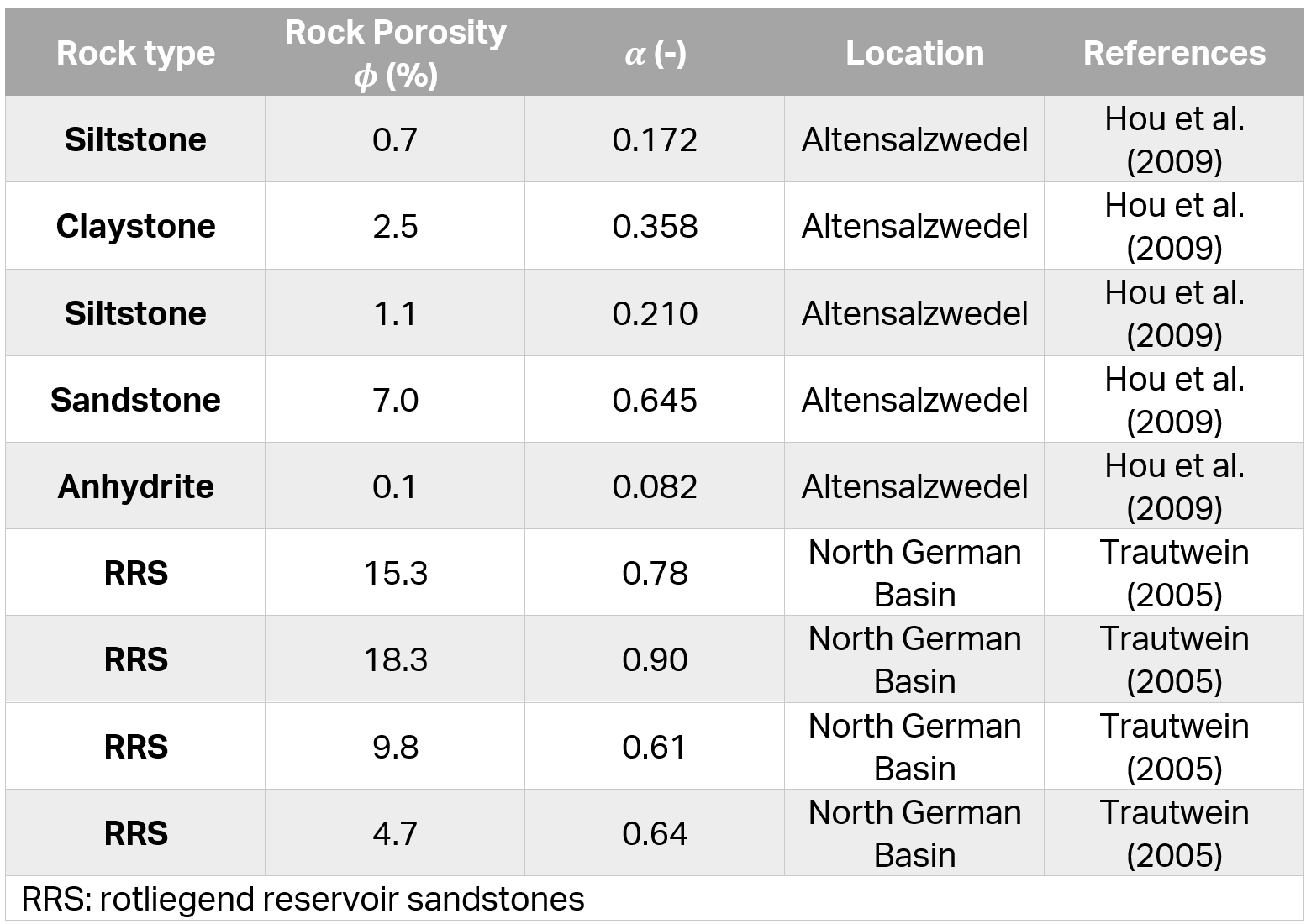
Biot's Coefficient is only applicable for Transient groundwater analysis and Coupled Solid-Fluid Interaction. The user can input a Biot Coefficient value or the program will calculate the value. This option is available by selecting the Advanced ![]() button beside the Grid Interpolation option.
button beside the Grid Interpolation option.
Pore Fluid Unit Weight
The calculated pore pressure is directly proportional to the Pore Fluid Unit Weight if the Groundwater Method is set to one of the following options:
- Static Water (using Piezometric Lines, Total Head Water Pressure Grid, or Pressure Head Water Pressure Grid)
- Steady State FEA
- Transient FEA
The Pore Fluid Unit Weight does NOT enter into the pore pressure calculations, if the Groundwater Method = Static Water, with a Water Pressure Grid type set to Pore Pressure. In this case, pore pressures are determined directly from the grid data.
The default value of the Pore Fluid Unit Weight is determined by the Units selected in Project Settings. The default value may be changed as required.
NOTE: The Pore Fluid Unit Weight also determines the unit weight of ponded water for the Add Ponded Water Load option. This determines the load magnitude of the distributed loading due to ponded water.
Negative Pore Pressure Cutoff
Maximum Negative PWP
For static method, if the pore water pressure at any nodes of the model is less (more negative) than the Maximum Negative PWP value then the pore pressure at those nodes will be limited to the cutoff value. For steady and transient analysis, the suction that used in calculation of effective stress will be limited at the value. The pore pressure is not limited. The Maximum Negative PWP value is important for models where matric suction (negative pore pressure) above the water table is high (negative), which can lead to unrealistic increases in strength particularly for slope models.
Maximum Negative PWP for Unsaturated Strength
The suction that used in the soil models that accounted for the unsaturated strength will be cut off at the value. Note that this option exclusively impacts unsaturated models that utilizing Phib ( – the unsaturated shear strength angle), making it specifically applicable to the Fredlund unsaturated behavior model. See the Unsaturated Behaviors topic for more information about unsaturated behaviors. See the Soil Behaviors in Unsaturated Zones RS2 theory manual for equations related to all unsaturated behavior models.
Restrain Excess Pore Pressure from Undrained Material
If you select the Restrain excess pore pressure from undrained material option, the excess pore pressure generated from the undrained material will also follow the Boundary Conditions of the Finite Element Groundwater.