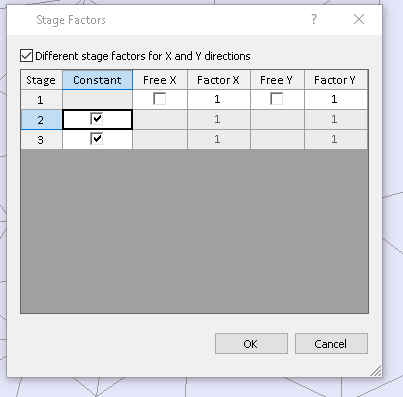Constant Restraint
The Constant Restraint option tells the program to keep restraint the same as in the previous stage.
To use the Constant Restraint option (after adding stages and applying mesh):
- Select Displacements > Set Displacement in the menu.
- Put a nonzero value into “displacement in the X or Y” text field(s).
- Enable stage factors:
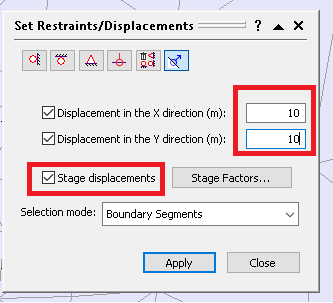
Note:
- Constant for stage 1 is always disabled.
- When Constant is selected, Free and Factor becomes disabled (as shown below)