Print to Scale
In RS2, when Print or Batch Print option is selected, you can adjust the model size relative to the page with the Scale option. The Scale bar 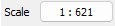 will be located at the top toolbar.
will be located at the top toolbar.
When selected Print or Batch Print option from the File menu, by default, the model will be placed at the center of the viewport. You can use the mouse wheel to zoom and move the model freely. You can also modify the size and position of the model with the various tools from the toolbar: zoom in ![]() , zoom out
, zoom out ![]() , zoom all
, zoom all ![]() , pan view
, pan view ![]() . A scale bar is also provided.
. A scale bar is also provided.
To use the scale bar:
- Select the scale bar from the toolbar.
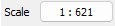
- You will be prompted to the Print to Scale dialog.
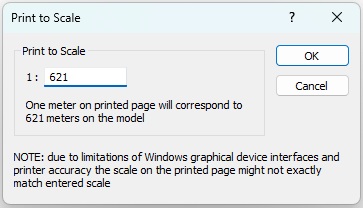
- The scaling information is given. You can enter a scaling value to re-size the model relative to the viewport.
- Click OK to apply and exit. Click Cancel otherwise.