Edit Joint/Structural Interface End Condition
When you initially add a joint boundary or structural interface boundary to the model, the end condition (open or closed) at each end of the joint is specified. The Change End Condition option allows you to change the end condition of existing joint boundaries or structural interface boundaries (i.e. from open to closed, or from closed to open). For details about end condition see the Add Joint topic (applies to both joint and structural interface).
To change the joint or structural interface end condition:
- Select Edit Joint/Structural Interface End Condition from the Boundaries menu.
- Use the mouse to select the joint or structural interface endpoints that you would like to change. You can click on individual endpoints or draw a selection window to select multiple endpoints.
- When you are finished selecting press Enter or right-click and select Done Selection.
- You will see the Change End Condition dialog which allows you to choose Open or Closed as the end condition for all selected endpoints. Make your selection and select [OK], and all selected endpoints will be given the specified end condition.
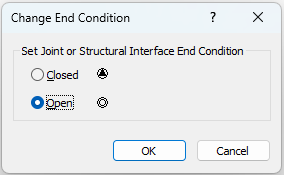
The end condition is indicated by the following symbols.
Symbols used to indicate joint and structural interface end condition
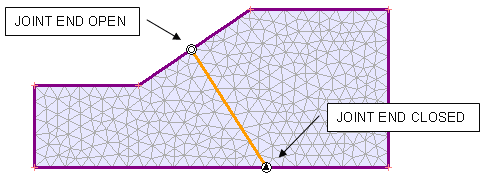
Right Click Shortcut
You can also use a right-click shortcut to change the joint or structural interface end condition. If you right-click on the endpoint of a joint or structural interface boundary, you can select Open Joint End or Close Joint End to change the end condition.