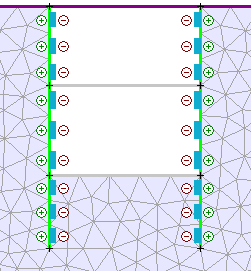Reverse Liner Orientation
The Reverse Liner Orientation option allows the user to specify the positive/negative sign convention for liner bending. This option only has the specific purpose of changing the sign of the calculated liner bending moments, which are written to the output file and displayed in the RS2 Interpret program after the analysis has been computed.
It is important to note that Reverse Liner Orientation has NO EFFECT on any other analysis results:
- The absolute magnitude of the liner bending moments is not affected (only the sign of the bending moments).
- The axial and shear stress within the liner are not affected (reversing the liner orientation does not affect the magnitude OR the sign of the axial or shear stress in the liner beam elements).
- The stresses and displacements within the rock mass are not affected.
The Reverse Liner Orientation option is useful (or even necessary) for certain modeling situations, see below for examples. To use this option:
- Select Reverse Liner Orientation
 from the toolbar or the Support menu.
from the toolbar or the Support menu. - The current sign convention of all liners will be displayed on the model. The positive/negative side of each liner will be indicated by +/- symbols on either side of each beam element, as shown in the following figure.
- Use the mouse to select the liner(s) for which you wish to change the bending moment sign convention.
- When you are finished selecting, press Enter or right-click and select Done Selection. The sign convention of the selected liners will be reversed, as indicated by the +/- symbols. Also the reversed liners will be displayed on the opposite side of the boundary, as shown in the figure below. (See below for more information about the liner display).
- NOTE: to hide the display of the +/- symbols for the liners, select the Show Liner Orientation
 option. You can select Show Liner Orientation at any time to show or hide the display of the liner sign convention.
option. You can select Show Liner Orientation at any time to show or hide the display of the liner sign convention.
Liner sign convention

Liner sign convention and display after reversing
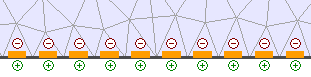
Right-click Shortcut
The Reverse Liner Orientation option is also available as a right-click shortcut. If you right-click the mouse on a boundary line segment which has a liner applied, you can select Reverse Liner Orientation from the popup menu. This will reverse the liner sign convention on the selected boundary segment.
Display of Reversed Liners
When a liner orientation has been reversed, the liner will be displayed on the opposite side of the boundary on which the liner is applied (see previous figures). It is important to note that the side of a boundary on which the liner is displayed, has no physical significance to the model, and does not affect the analysis results in any way (except for the sign of the bending moment).
The display of liners on one side of a boundary, is simply a display convention in RS2, which makes the liners easier to see on the model. As far as the finite element analysis is concerned, liners are not physically located on one side of a boundary or the other; they are always exactly ON a boundary, regardless of the liner sign convention.
When to use Reverse Liner Orientation
You can use the Reverse Liner Orientation option, if you wish to change the sign convention of the calculated bending moment results, as they are reported in the RS2 Interpret program. Note: you must re-compute the RS2 analysis, in order to view the new liner results.
The reason that Reverse Liner Orientation is a modeling option in RS2, rather than simply a graphing option in the RS2 Interpret program, is so that the user can define in advance what the liner sign convention will be. After results are computed, the liner bending moment graphs will have the desired sign convention, without any further data processing required by the user, each time the file is opened in RS2 Interpret.
There are cases in which it is necessary to use Reverse Liner Orientation, to ensure that the bending moment sign convention is consistent for a given liner. For example, if you applied liners to Stage and / or Material boundaries, it is possible that portions of a liner may have opposite sign conventions, even though the liner is physically continuous along one or more boundaries. This can occur due to the way in which RS2 determines the liner sign convention when liners are applied to boundaries. In some cases, this can result in a liner bending moment graph which is incorrect (i.e. the bending moment may appear to incorrectly switch sign at some point in the graph). If this occurs, then you must use the Reverse Liner Orientation option to ensure that the liner sign conventions are consistent.
The following model illustrates this:
- The sides of a trench have been defined using two Material boundaries.
- Liners have been applied to the Material boundaries to simulate pile support.
- The liners extend below the floor of the excavated trench.
- When the liners are initially applied (Figure A), notice that the liner at the right side of the trench reverses sign convention, from the trench wall to the buried portion.
- To correct this, use the Reverse Liner Orientation option, to reverse the sign convention of the buried portion of the right hand liner (Figure B). This will ensure that the correct bending moment graph is displayed in RS2 Interpret.
Figure A - incorrect liner sign convention (lower right section of liner). Figure B - liner sign convention corrected using Reverse Liner Orientation option
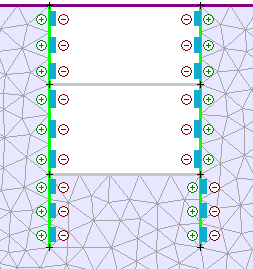 B
B