Flow Arrows
When you add a Thermal Flow Line (with the Add Thermal Flow Line or Add Multiple Thermal Flow Lines options), the direction of thermal flow along a line is indicated by an arrow. By default no arrow is displayed when the Thermal Flow Line is created. By default, only one arrow is initially displayed on each Thermal Flow Line when the Thermal Flow Line is created.
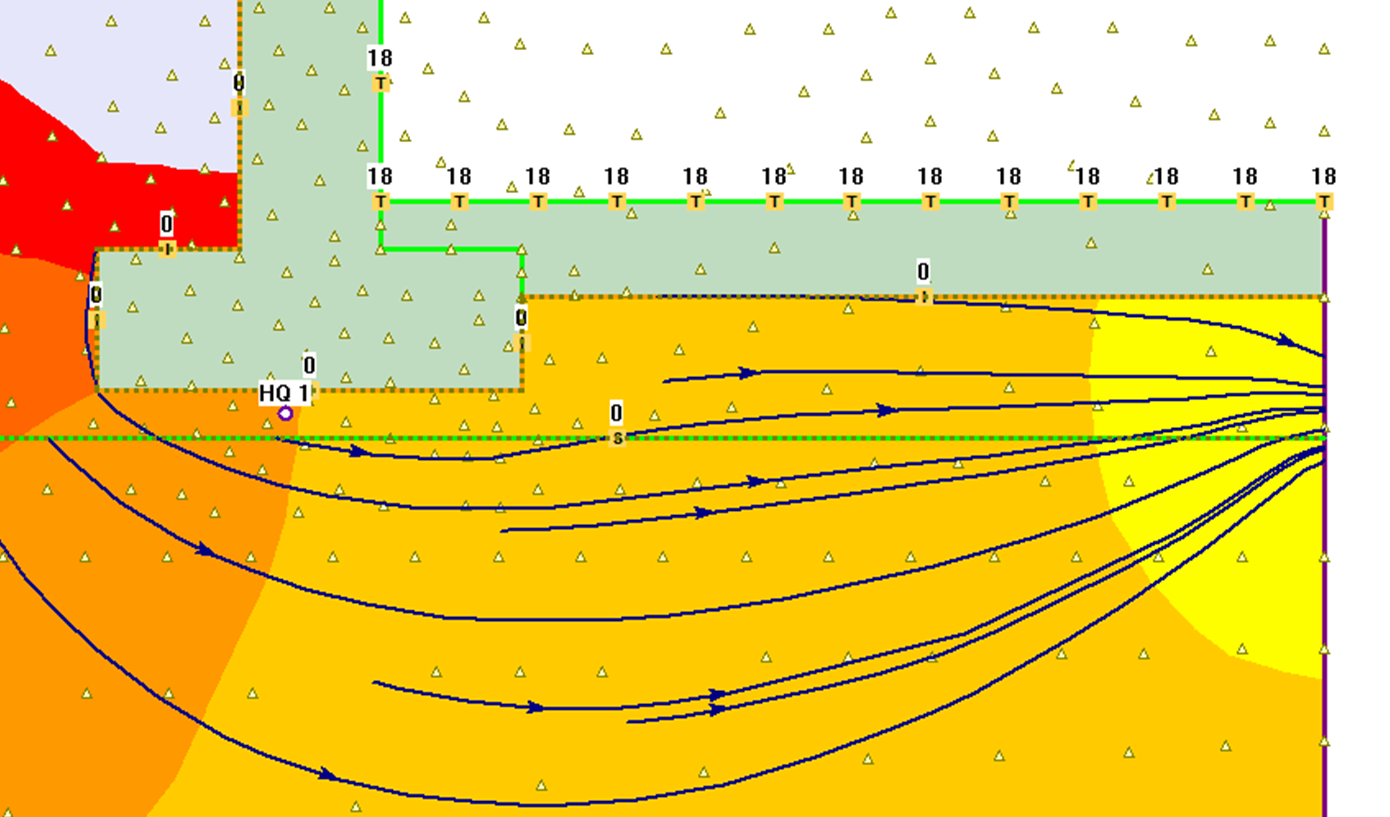
Add Flow Arrows
You can add additional arrows to the Thermal Flow Lines with the Add Flow Arrows option:
- Select Add Flow Arrows
 from the toolbar or the Thermal menu.
from the toolbar or the Thermal menu. - Click the mouse anywhere on a Thermal Flow Line, and an arrow will be added at that location. Repeat as desired.
- When you have finished adding arrows, press Escape or right click and select Cancel.
Right Click Shortcut
You can also add flow arrows by right-clicking on a Thermal Flow Line and selecting Add Flow Arrow from the popup menu.
Delete Flow Arrows
To delete Flow Arrows:
- Select Delete Flow Arrows
 from the toolbar or the Thermal menu.
from the toolbar or the Thermal menu. - Use the mouse to select the Thermal Flow Lines from which you would like to remove arrows.
- When you are finished selecting Thermal Flow Lines, right-click and select Delete Selected, or press Enter, and all arrows will be removed from the selected thermal flow lines.All arrows will be deleted from the selected thermal flow lines, you cannot delete individual arrows on Thermal Flow Lines.
Right Click Shortcut
You can also delete flow arrows by right-clicking on a Thermal Flow Line and selecting Delete Flow Arrows from the popup menu.