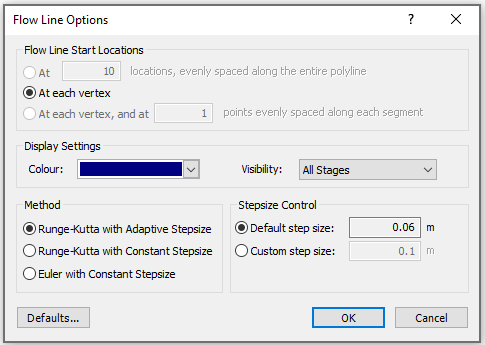Add Multiple Thermal Flow Lines
The Add Multiple Flow Lines option allows you to simultaneously generate multiple flow lines. This is done by entering a line or polyline, which is used to generate a number of starting points for the flow lines.
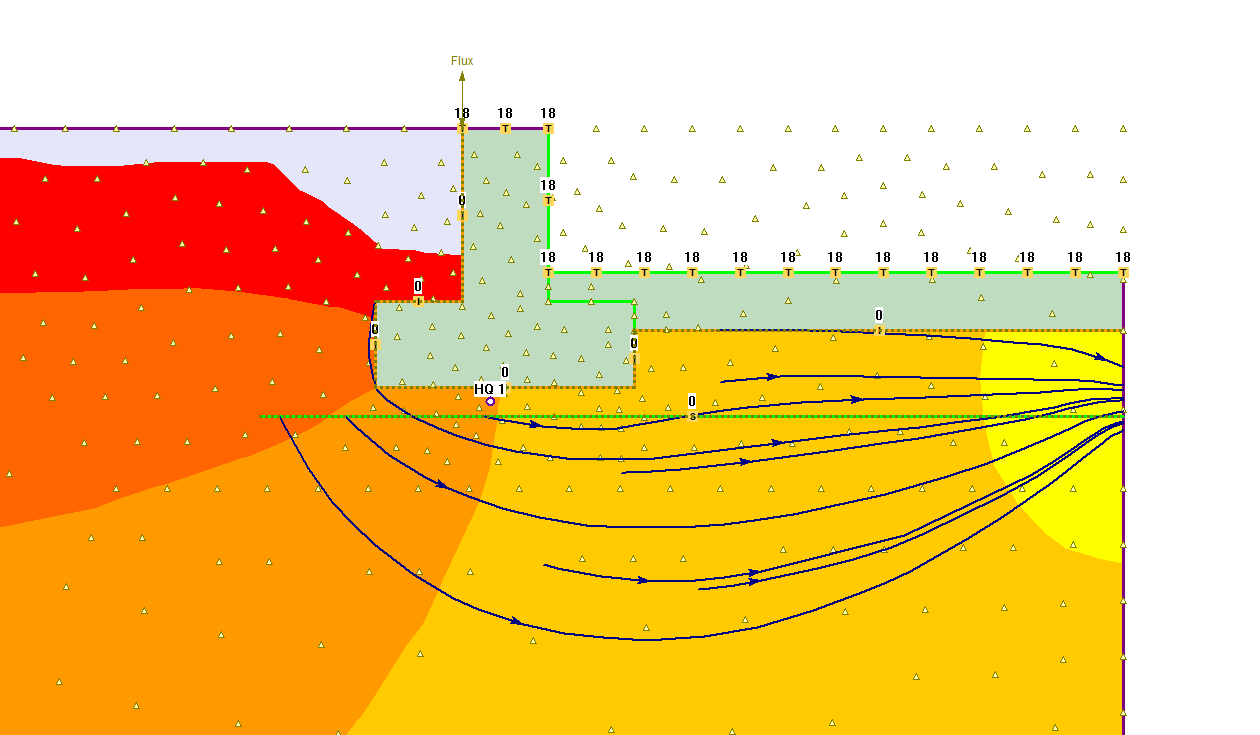
To generate multiple flow lines:
- Select Add Multiple Thermal Flow Lines
 from the toolbar or the Thermal menu.
from the toolbar or the Thermal menu. - You will be prompted to enter the points defining the line (or polyline). Use the mouse to enter points graphically, or enter x,y coordinate pairs in the prompt line.
- When you have finished entering points, press Enter, or right-click and select Done, and you will see the Flow Line Options dialog. In this dialog, there are three options for generating the flow line start locations, along the line or polyline you have entered.
- Keep in mind that the Flow Line Start options refer to an arbitrary polyline with any number of line segments, and that the term "vertex" refers to vertices of the polyline, which will not necessarily correspond to boundary vertices. If you have only entered a single line segment, then only the first option is applicable.
- You can also customize the Colour, Visibility and Step Size used to generate the Flow Lines. See the Add Thermal Flow Line topic for information about these options.
- When you are finished with the Flow Line Options dialog, select OK.
- The thermal flow lines may take a bit of time to generate (a few seconds). When the computations have been completed, the thermal flow lines will be displayed on the model.
TIP: the Snap options are useful for entering the points graphically, since you can snap exactly to vertices, boundaries etc.