Discharge Sections
A Discharge Section in RS2 is a user-defined line segment or polyline, through which the volumetric flow rate across the line segment(s) will be calculated during a groundwater seepage analysis.
- The value of the flow rate will be displayed in the RS2 Interpret program, when you view the analysis results.
- Discharge Sections can only be defined in RS2 if the Groundwater Method = Steady State FEA or Transient FEA in Project Settings.
Discharge section (vertical green segment) defined for dam model
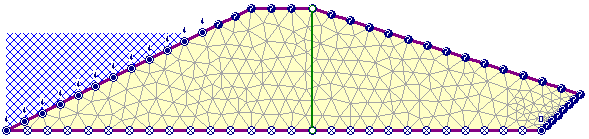
NOTE:
- Any number of discharge sections can be added to a model.
- A discharge section can be a single line segment or a polyline with multiple segments.
- If a discharge section is a polyline, RS2 will calculate the flow through each segment of the polyline.
- A discharge section is independent of other RS2 modeling entities. It does NOT get intersected with the model boundaries, and does NOT influence the finite element mesh.
Discharge Sections can be added, edited or deleted as described below.
Add Discharge Section
To add a Discharge Section:
- Select Add Discharge Section
 from the toolbar or the Groundwater menu.
from the toolbar or the Groundwater menu. - Enter the vertices of the discharge section. You can enter the points graphically with the mouse (the Snap option can be used to snap exactly to existing vertices), or you can enter the coordinates in the prompt line using the keyboard.
- When all vertices are entered, right-click and select Done, or press Enter with nothing in the prompt line, and the Discharge Section will be added to the model.
The discharge section is displayed as a green line, with small circles marking the endpoints.
Delete Discharge Section
To delete a discharge section:
- Select Delete Discharge Section
 from the toolbar or the Groundwater menu.
from the toolbar or the Groundwater menu. - Use the mouse to select the discharge section(s) that you want to delete.
- When you are finished selecting, right click the mouse and select Done Selection, or press Enter, and the selected section(s) will be deleted.
TIP: you can also use a right-click shortcut to delete a Discharge Section. Right-click directly on a Discharge Section and select Delete Discharge Section from the popup menu.
Edit Discharge Section
The vertices of a Discharge Section can be moved individually using the following right-click shortcut:
- Right-click the mouse directly on a vertex of a Discharge Section.
- Select Move To from the popup menu.
- You can now move the vertex graphically with the mouse, or by entering coordinates in the prompt line.
NOTE: this option is not available in the menu or toolbar, only as a right-click option.