SSR Search Area
If you are carrying out a Shear Strength Reduction (SSR) analysis with RS2, by default the SSR analysis considers the stability of the entire model when the analysis is computed. This means that the critical failure zone may occur anywhere in the model.
However, there are circumstances when you may wish to focus on the stability of a particular area of the model. This can be accomplished with the SSR Search Area option, which allows you to apply the SSR analysis to any particular region of a model.
For example:
- In a dam or embankment model, you may wish to analyze the stability of each side of the model independently (as shown in the figures below).
- In a benched slope model, you may wish to analyze individual benches or regions of the slope.
The SSR Search Area options allow you to define a rectangular or polygonal area anywhere on the model, and only the selected area of the model will be considered for the SSR analysis. Regions outside of the search area will not be part of the SSR analysis.
SSR Search Area to analyze left side of dam

Results of SSR analysis with SSR Search Area
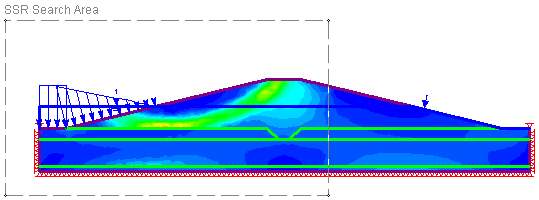
Two options are available for defining an SSR Search Area - window or polygon. These are described below.
NOTE: before you can create an SSR search area, the Strength Reduction option must be enabled in Project Settings (i.e. the Determine Strength Reduction Factor check box must be selected in the Project Settings dialog).
SSR Search Area (Window)
To define an SSR Search Area using a rectangular window:
- Select Define SSR Search Area (window) from the SSR Search Area sub-menu of the Analysis menu.
- You will be prompted to enter two points which define the opposite corners of a rectangular search area. You can enter the points graphically with the mouse, or type coordinates in the prompt line.
- After you have entered the second point, the SSR Search Area will be displayed on the model as a dotted gray rectangle.
SSR Search Area (Polygon)
To define an SSR Search Area using a general polygonal area:
- Select Define SSR Search Area (polygon) from the SSR Search Area sub-menu of the Analysis menu.
- You will be prompted to enter the vertices of the polygon. You can enter the points graphically with the mouse, or type coordinates in the prompt line.
- When you have entered the last vertex of the polygon, right-click and select Done or Close Boundary, or press Enter, and the search area will be added to the model.
Number of SSR Search Areas
In most cases only a single SSR Search area will be used. However it is possible to define multiple SSR Search areas, if you wish to simultaneously analyze the stability of different regions of a model (e.g. multiple benches on a benched slope). If you use multiple SSR Search areas, keep in mind that only the most critical SRF value is reported (i.e. the program does NOT compute an SRF for each separate area).
Editing SSR Search Areas
The following editing options are available for SSR Search areas:
- You can resize, delete or move an SSR Search Area using right-click shortcuts. Right-click on the edge or corner of an SSR Search Area and select an option from the popup menu.
- You can also resize or delete an SSR Search Area using the options in the SSR Search Area sub-menu of the Analysis menu.
- You can increase the density of the finite element mesh within an SSR Search area by right-clicking on the polygon and selecting Increase Discretization Density or Increase Mesh Element Density.
How does the SSR Search Area option work?
The SSR Search Area is implemented in the SSR analysis as follows:
- A material can only fail if the Material Type = Plastic in the Define Material Properties dialog. If a Material Type = Elastic then the material cannot "fail", and the material strength parameters are not applicable.
- In general, the SSR analysis is only applicable for materials which have Material Type = Plastic.
- When you define an SSR Search Area, what this does is effectively make the Material Type = Elastic for all finite elements which are outside of the SSR Search Area. NOTE:
- This is done on an individual element basis. The original material properties are not actually changed. Instead, a new "elastic" version of each material is created, and assigned to each element which is outside of the SSR Search Area.
- All finite elements within OR crossing an SSR Search area, are considered to be part of the SSR Search Area. Only elements which are entirely outside of a search area are given Elastic properties.
- Therefore, failure can only occur within an SSR Search Area, during the SSR analysis, since all finite elements outside of the search area(s) are assumed to be Elastic.