Simplify
When model geometry is imported into RS2 from other sources (e.g. dxf files) it is quite common that boundaries are defined by an unnecessarily large number of vertices. This may occur for a number of reasons, e.g. manual digitizing procedures, creation of 2D sections from 3D geometry, etc. When boundaries have an excessive number of vertices, this can lead to modeling, meshing or analysis problems (e.g. difficulty editing boundaries, poor quality meshes, increased compute times, etc).
The Simplify Boundary option allows you to reduce the number of vertices on a boundary, according to a user-defined criterion, so that the new boundary has fewer vertices but still adequately defines the model geometry.
Slope model with geometry defined by too many vertices
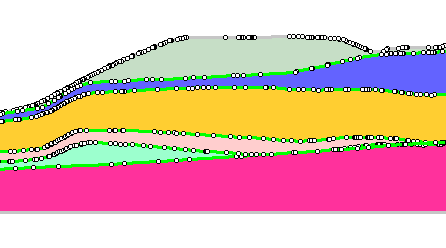
Slope model with simplified boundaries
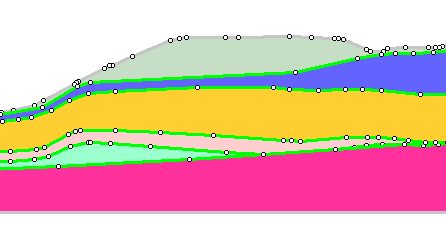
To use Simplify Boundary:
- Select Simplify Boundary from the Edit sub-menu of the Boundaries menu.
- Use the mouse to select the boundaries you would like to simplify. NOTE:
- you can select any type of RS2 model boundary to simplify
- you can select any number of boundaries at the same time
- you can select different types of boundaries at the same time
- When you are finished selecting, press Enter or right-click and select Done Selection.
- You will see the Simplify Boundary dialog. There are two options for defining the degree of simplification:
- Percentage of original number of vertices - this option will reduce the number of vertices on each selected boundary to approximately the specified percentage
- Distance from original boundary - this option will remove vertices on each selected boundary, which are LESS THAN the specified distance from the original boundary
- Choose the desired criterion and enter a value of percentage or distance. You can select the Apply button in the dialog to see the results without closing the dialog. When you are finished, select [OK] and the selected boundary(s) will be simplified according to your input.
NOTE:
- If you are not happy with the results (e.g. if your model has been altered unexpectedly, due to removal of too many vertices) you can always select Undo to reverse the changes.
- If you have selected multiple boundaries to simplify, remember that the Simplify Boundary option is carried out independently on each individual boundary.
- Do not confuse the Simplify Boundary option with the Geometry Cleanup option. These two options are not the same, and can be thought of as complementary. You may wish to use Simplify Boundary after using the Geometry Cleanup option, depending on your model requirements.