Edit Structural Interface
The Edit Structural interface option allows you to view and modify the installed structural interface(s). Both properties and staging can be edited. To be mentioned, the end condition of the structural interface(s) can be edited with the Edit Joint/Structural End Condition option from the Boundaries menu, details are described below.
To edit structural interfaces,
- Make sure one or more structural interface(s) are created in the model with the Add Structural interface
 option.
option. - Select the Edit Structural Interface option from the Support menu (proceed to Step 2), or right click to select a structural interface in the model, and select the Edit Structural Interface option from the popup menu (proceed to Step 3).
- You will first be prompted to pick the structural interface(s). Use the mouse to select the structural interface(s) you would like to edit. You can drag select multiple structural interfaces. Hit Enter key, or right click and select Done Selection.
- The Edit Structural Interface dialog will show as below. You can view and modify the information in the dialog.
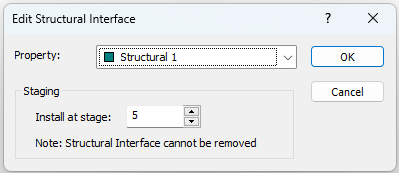
Structural Interface Property – the structural interface property defines the joint/liner/joint combination. More details can be found in Define Structural Interfaces help topic.
Staging - if your model is staged, you can specify the installation stage of the structural interface(s). Note that structural interface cannot be removed after installation. Thus, a removal stage is not available.
Install at stage - by default, the installation stage will be set to the stage that you are currently viewing (i.e. the currently selected stage tab). You can enter a different stage if necessary.
Edit Multiple Structural Interfaces
You can simultaneously select and edit multiple structural interfaces with the Edit Structural Interface option.
When multiple structural interfaces are selected and they have different properties or installation settings, the value of correspondent field in the Edit Structural Interface dialog will be display as “multiple” (as shown below). In this case, if you edit the structural interface parameters and select OK in the dialog, these parameters will be applied to all selected structural interfaces. Therefore, if you wish to edit multiple structural interfaces and apply different properties or installation settings to each, the structural interfaces must be edited individually.
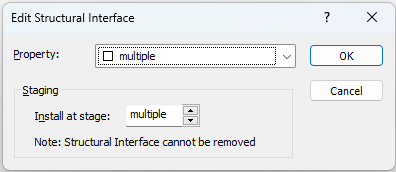
Edit End Condition
Rather than the Edit Structural Interface option, the end condition of structural interface(s) can be edited with the Edit Joint/Structural End Condition option from the Boundaries menu. This option can be used for both joint and structural interface supports. See the Edit Joint/Structural End Condition topic for details.
For details about defining the End Condition of a structural interface, see the Add Joint topic, as the details are the same for both boundary types.