Flow Vectors
The Flow Vectors  option, available in the toolbar or the Display Options dialog, will draw the groundwater flow velocity vectors at each node of the mesh. The Flow Vectors option is only applicable if you have performed a finite element groundwater seepage analysis.
option, available in the toolbar or the Display Options dialog, will draw the groundwater flow velocity vectors at each node of the mesh. The Flow Vectors option is only applicable if you have performed a finite element groundwater seepage analysis.
Flow Vectors and Total Discharge Velocity contours
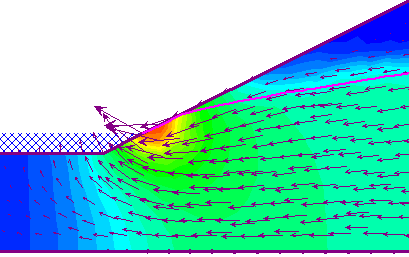
The Flow Vectors indicate the direction of groundwater flow, and the relative size of the Flow Vectors indicates the relative velocity of the groundwater flow.
Notes:
- If you are viewing contours of Horizontal Discharge Velocity then the Flow Vectors option will only display the x-component of the total flow vector at each node.
- If you are viewing contours of Vertical Discharge Velocity then the Flow Vectors option will only display the y-component of the total flow vector at each node.
- For all other contour plots (e.g. Pore Pressure, Total Head, etc.) the Flow Vectors option will display the total flow vector at each node.
- If you are viewing differential data , Flow Vectors will display the differential flow vectors (X, Y or Total, as described above).
Horizontal Flow Vectors and Horizontal Discharge Velocity Contours
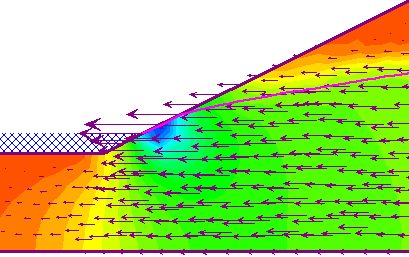
Vertical Flow Vectors and Vertical Discharge Velocity Contours
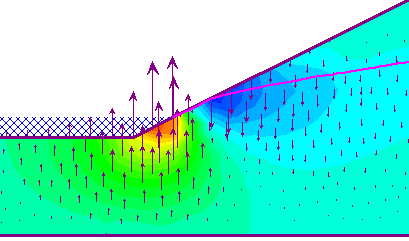
Size of Flow Vectors
For display purposes, there are various options for customizing the size of the flow vectors, as displayed on the model. These are useful when you are preparing screen captures.
Increase/Decrease Size
The size of the Flow Vectors can be increased or decreased by a small increment with the Increase Vector Size or Decrease Vector Size options. These are available in the drop-menu beside the Flow Vectors toolbar button, or by using the indicated keyboard shortcuts.
Scale Size to All Stages/Visible Stage
For a multi-stage model, this option allows you to choose whether the Flow Vector size is scaled independently for each stage, or whether a single scale factor is used for all stages (i.e. the scaling takes account of the total range of velocities over all stages). These options are available in the drop-menu beside the Flow Vectors toolbar button.
Maximum Size
In the Display Options dialog, you can enter an actual size (mm) for the maximum Flow Vector. This is the size of the Maximum Flow Vector as displayed on the screen. All other Flow Vectors will be scaled accordingly.