User Data
With the User Data option, the user is not limited to viewing principal stresses and displacements only, but can create contour plots of:
- Any stress tensor component
- Any displacement component
- Write a mathematical expression containing these components, and view the results of this function
Creating and Plotting User Data
To view contours of User Data:
- Select: Interpret > User Data. You will be prompted with the dialog. You must first define the data.
- In the Equation box, type the equation.
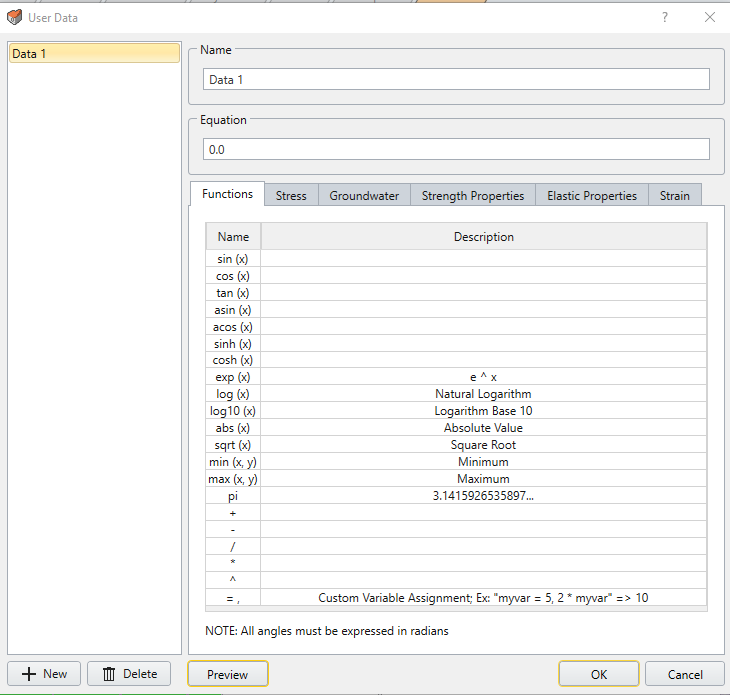
- Once User Data has been defined, It can then be selected like any other data type (e.g. Sigma 1, Strength Factor etc), and a contour plot of the selected User Data will be generated. Select Preview button to see the equation applied to the contour plot.
- The Strength Properties and Elastic properties allows users to view only the parameters that are used for the specific model. Simply select the Filter data
 to see the parameters used for the model.
to see the parameters used for the model.