General Hydraulic Properties
This Section explains the hydraulic parameters that can be defined for all Groundwater analysis methods. Parameters discussed in this section comprehends all parameters when the Groundwater analysis method = Phreatic Surfaces is selected.
Default Water Condition
The Default Water Condition, also know as Initial Water Condition (for Steady State or Transient analysis), allows users to define the ground water distribution through following methods
- assigning a constant Pore Water Pressure or Ru value for a specific material,
- assigning a defined Water surface, or
- assigning a PWP Point Set (point cloud distribution of PWP)
For detailed explanation of assigning default (or initial) water condition, refer to the linked topic.
Porosity
Porosity (n) of a material can be specified or void ratio (e), where
e = n/(1-n)
Material Behavior Type
A material's drainage condition can be selected between Drained and Undrained to control whether the fluid can move into and out of the assigned volume. When the material behavior is set to Undrained, it is recommended to use effective strength parameters and effective stiffness parameters to generate accurate excess pore pressure and the effects of consolidation.
Maximum Negative Pore Water Pressure
The Maximum Negative Pore Water Pressure parameter defines the upper limit on the matric suction (negative pore pressure) considered in effective stress (σ′) calculations for the selected material. This limit prevents unrealistic increases in shear strength in soil above the water table. It is equivalent to the cutoff defined under Project Settings > Groundwater, with the distinction that the project setting applies globally to all materials unless a material-specific value is specified in the material dialog. The cutoff affects only the computation of effective stress and is not applied to the pore pressure field used in the uncoupled hydraulic (seepage) analysis.
This parameter is distinct from the Negative Pore Water Pressure for Unsaturated Shear Strength parameter available under Unsaturated Shear Strength > Fredlund (1978) model. The setting in the Hydraulics tab defines the pore water pressure limit used for effective stress calculations (σ' = σ' - uw), whereas the parameter under Fredlund (1978) defines the limit for shear strength calculations of soil in the unsaturated zone.
Biot's Coefficient
Biot’s Coefficient (α) is the ratio of the fluid volume change in a solid material to the volume change of that material when the pore pressure is changed. Users can choose to take α for the effective stress (σ′) calculation or not. The following equations show how σ′ is calculated with and without taking into account the α, respectively:
σ′ = σ + α⋅ I ⋅ pw for saturated
σ′ = σ + α ⋅ I ⋅ χ pw for unsaturated
and
σ′ = σ + I ⋅ pw for saturated
σ′ = σ + I ⋅ χ pw for unsaturated
where σ is total stress pw is I isuction, I is unit matrix, and χ is a coefficient for unsaturated single effective stress.
In RS3, users can choose to use auto-calculated Biot’s Coefficient (α) based on the standard formula,
α = 1 - Kt/Ks
where Kt is bulk modulus of a drained porous medium (Kt = E / [3(1-ν)]) and Ks is bulk modulus of the skeleton, which is taken as 69,000 MPa, as suggested by Terzaghi. However, α can also be defined with custom value. For most soil types, the value of α will be around 1. However, the α values for hard rocks may vary. Some typical values of α for rocks can be found in Table 1 below (Luo et al, 2015).
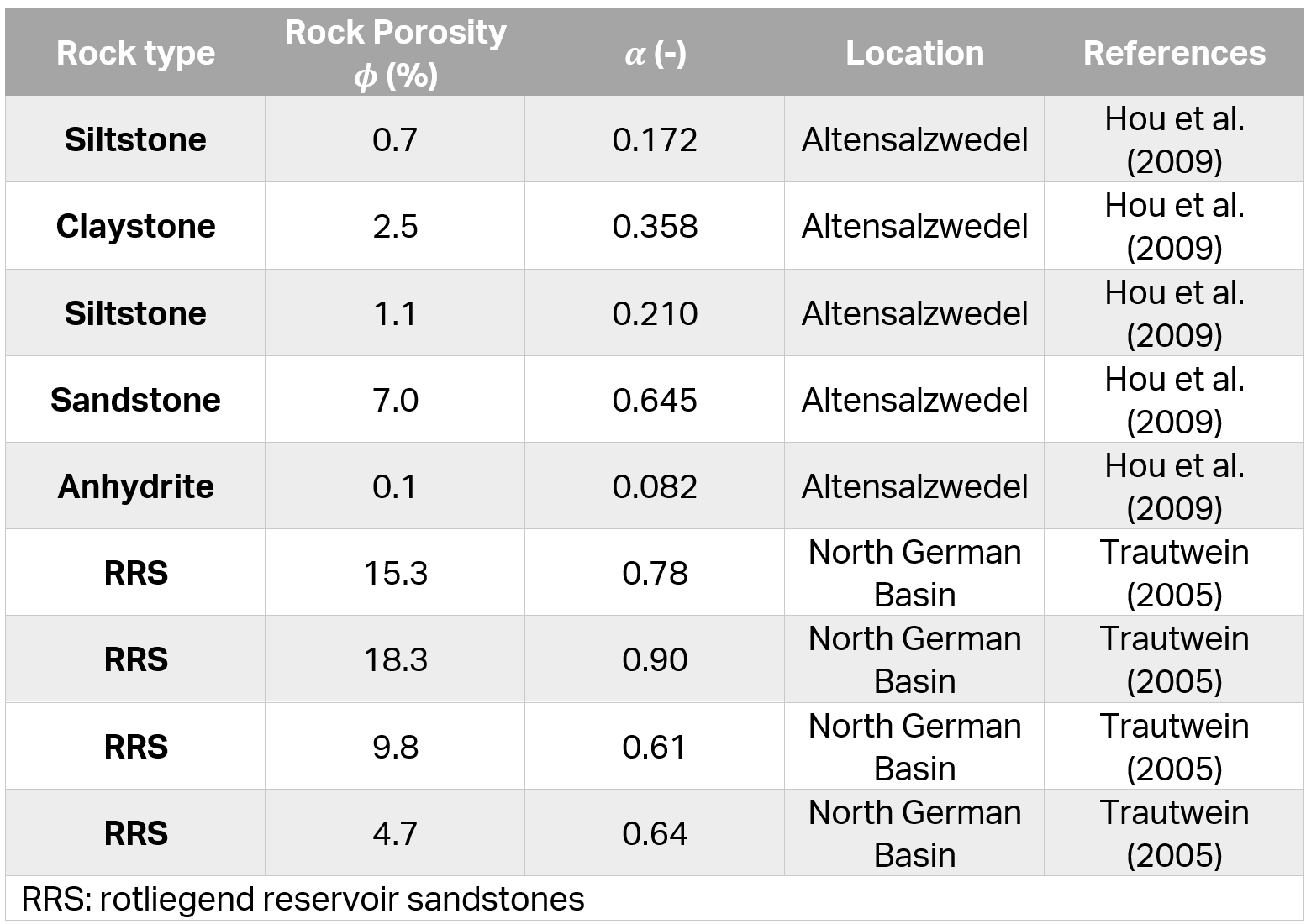
When the coupled consolidation analysis is enabled (i.e. Consolidation = Coupled (Biot)) in the Project Settings menu, "Use Biot's Coefficient for Calculating Effective Stress" option remains selected for all material properties.
Stage Hydraulic Properties
If your model consists of multiple stages, and you require different permeability parameters to be applied at different stages, for a given material, then within the Staging tab of the Material Properties dialog, use the Stage Hydraulic Properties option.
To assign the staging of permeability parameters:
- With the parameters entered in the Hydraulics tab of the Material Properties dialog, navigate to the Staging tab and select the Stage Hydraulic Properties checkbox.
- Select the Add Stage button, until the number of rows is equal to the number of stages at which you need to specify permeability. If the Add Stage button is disabled, this means that you have not set the multiple stages in Project Settings. In this case, go to the Project Settings dialog, and define the number of stages.
- In each row, enter the Stage number at which the permeability parameters are to be assigned.
- In each row, enter the permeability parameters that you wish to assign at the specified stage.
- It is important to note that you only need to define the Stage and permeability parameter information for the stages at which the permeability parameters will change. You do not need to define this information at stages where the permeability parameters do not change.
- If you accidentally add too many rows with the Add Stage button, left-click the mouse of the row number and select the Delete Stage button, to delete the row.
- When you are finished entering the Stage and permeability parameters, select OK to close the dialog.
- When the analysis is run, RS3 will use the Stage and permeability parameter information in the Material Properties dialog to determine the correct permeability parameters to be used at each stage of the analysis for each material.