Compute Recovery
An RS3 analysis might be stopped midway though the computation either manually or forcibly. In such cases, users have option to resume the analysis from the last completed stage. To save users from re-running the analysis from the beginning, RS3 saves computed data as recovery files during the computation process, which is retrieved to resume the analysis from the last completed stage. Alternatively, users may also choose to re-compute the analysis from the beginning.
To secure computed data saved as recovery files by RS3 during the computation, the Enable file recovery during analysis (recommended) option in the Stress Analysis page of the Project Settings dialog must be ON, which is set as default.
Steps to resume interrupted analysis are followed:
- Before compute, make sure the Enable file recovery during analysis (recommended) option is ON in the Stress Analysis page of the Project Settings dialog.
- After you have finished constructing the model, run it by selecting the Compute
 or Compute (Groundwater Only)
or Compute (Groundwater Only)  from the toolbar or from the Compute menu.
from the toolbar or from the Compute menu. - During the computation, the analysis might be interrupted due to any reasons (but have recovery data nevertheless) e.g.
- The computer system shuts off forcibly by user or due to power outage or system update;
- User chooses to abort the computation midway;
- License issue occurs, and forcibly terminate RS3 engine;
- etc.
- To resume the analysis, reopen the model in RS3 (proceed to 4a) or open RS3 Engine (proceed to 4b).
- Select the Compute
 or Compute (Groundwater Only)
or Compute (Groundwater Only)  option to compute from the recovered stage. Alternatively, if you want to compute from the beginning, there are options under dropdown right next to the Compute
option to compute from the recovered stage. Alternatively, if you want to compute from the beginning, there are options under dropdown right next to the Compute  or Compute (Groundwater Only)
or Compute (Groundwater Only)  icon. From the dropdown menu select the Compute from the beginning
icon. From the dropdown menu select the Compute from the beginning  or Compute from the beginning (Groundwater Only)
or Compute from the beginning (Groundwater Only)  option. All options are located under the Compute menu.
option. All options are located under the Compute menu.
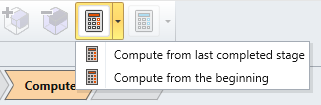
- Import one or more RS3 file(s) by selecting Open… option (see the screenshot below), and then:
- Select the dropdown button beside the Compute
 option.
option. - Select the Compute from last completed stage
 option to compute from the recovered stage. Alternatively, if you want to compute from the beginning, select the Compute from the beginning
option to compute from the recovered stage. Alternatively, if you want to compute from the beginning, select the Compute from the beginning  option.
option.
- Select the dropdown button beside the Compute
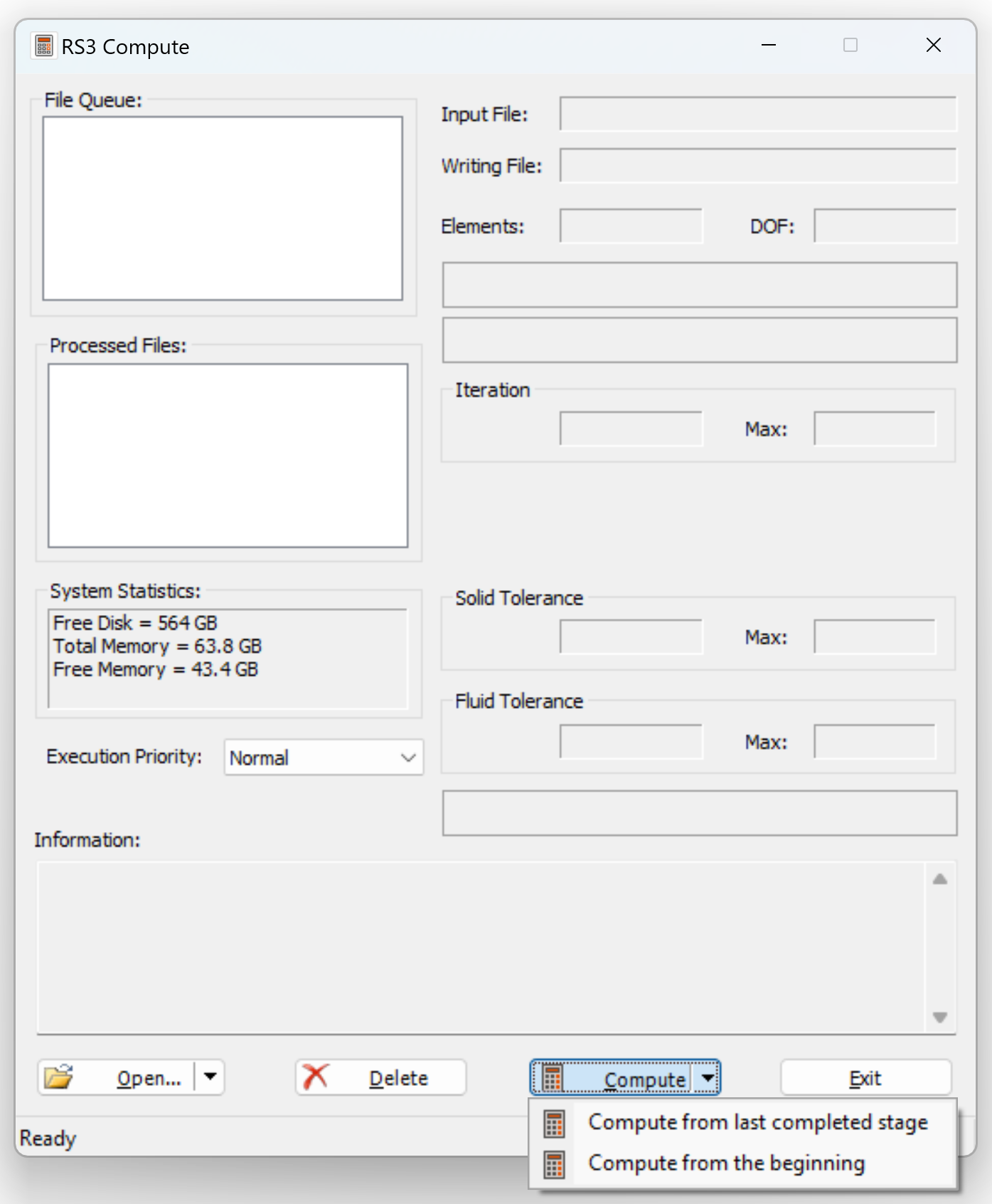
- If the Enable file recovery during analysis (recommended) option is off, no recovery files will be saved. In this case, when the Compute from the last completed stage option is selected from the Compute
 or Compute (Groundwater Only)
or Compute (Groundwater Only)  dropdown menu, the analysis will be computed from the beginning, which does the same as the Compute from the beginning option.
dropdown menu, the analysis will be computed from the beginning, which does the same as the Compute from the beginning option. - The Compute from Last Completed Stage feature is not designed for a tool for modifying the model state at a specific stage. This implies that alterations to the settings, features, or entities of a model with an interrupted computation cannot be incorporated into the calculation or reflected in the modeling results. In such cases, the calculations performed up to the point of interruption become invalid, necessitating a full re-computation from the initial stage to ensure the model's integrity.
- The stored data in the recovery files include many calculation points that are used during computation but are not outputted in the results. For example, in advanced constitutive models the state of each element is tracked to determine if it yields and by how much it should yield from the current position. Note that saving these calculation points will increase the total memory used per model.