Create DFN Control Volume
The Create DFN Control Volume option allows you to construct a volume explicitly for addressing DFNs. The DFN control volume can be generated by either customizing a box or choosing from existing volumes. Steps are described in below sections. After DFN Control Volumes are created, DFN sets can be added to them with the Add a DFN option:
- Select the volumes from the Visibility Tree or in the model with the Entity Selection
 tool
from the toolbar, and proceed to the Add a DFN
tool
from the toolbar, and proceed to the Add a DFN  option under the Discrete Fracture Networks (DFNs) sub-menu from the Materials menu. See the Add a DFN using Control Volume section on another page for detail steps.
option under the Discrete Fracture Networks (DFNs) sub-menu from the Materials menu. See the Add a DFN using Control Volume section on another page for detail steps. - For more information about Add a DFN, please see the linked topic.
Customize a box
- Make sure no entity is selected in the model.
- Select the Create DFN Control Volume
 option under the Discrete Fracture Networks (DFNs) sub-menu from the Materials menu.
option under the Discrete Fracture Networks (DFNs) sub-menu from the Materials menu.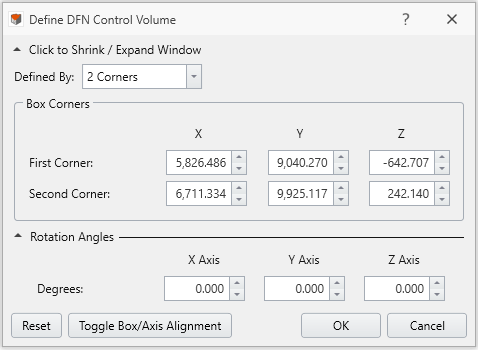
Define DFN Control Volume Dialog - In the Define DFN Control Volume dialog, you can define the volume either by a) entering parameters or b) using the Freehand Manipulation
 tool in the viewport.
tool in the viewport.- Choose a method from the Defined By dropdown list.
- If Defined By = 2 Corners, the XYZ coordinates for the two corner vertices of the box need to be specified.
- If Defined By = Dimensions, the XYZ coordinates for the centre point of the box, as well as the length, width, and height dimensions of the box need to be specified.
The expandable Rotation Angles section can rotate the box. The rotation angles around the X, Y, and Z are required.
- A Freehand Manipulation
 tool will appear in the viewport. It is placed at the centre of the box by default. You can hover the mouse to place the tool at any corner. When the Freehand Manipulation is at the centre, you can drag the arrow to resize the box dimension along the corresponded axis.
tool will appear in the viewport. It is placed at the centre of the box by default. You can hover the mouse to place the tool at any corner. When the Freehand Manipulation is at the centre, you can drag the arrow to resize the box dimension along the corresponded axis.- The dimension and rotation angle values will be updated to the Define DFN Control Volume dialog.
In the Define DFN Control Volume dialog, the Reset button can reset the box. The Cancel button can exit the dialog.
- The dimension and rotation angle values will be updated to the Define DFN Control Volume dialog.
- Choose a method from the Defined By dropdown list.
- When completed, select OK to apply and exit the dialog. The DFN Control Volume will be added to the model and the entity will be added to the Visibility Tree.
Choose from existing volume(s)
- Select one or more desired volume entity(s) either from the Visibility Tree or with the Entity Selection
 tool from the toolbar.
tool from the toolbar. - Select the Create DFN Control Volume
 option under the Discrete Fracture Networks (DFNs) sub-menu from the Materials
menu.
option under the Discrete Fracture Networks (DFNs) sub-menu from the Materials
menu. - For each selected volume, a DFN control volume entity will be created in the model, and also added to the Visibility Tree.