Non-Uniform Load
Non-Uniform distributed loads, which vary linearly between two points on a surface, can be applied to planar surfaces (faces) with the Define Projected Load option, and specifying Non-Uniform Load as the Load Type in the Manage Loads dialog. The load distribution is generated from linear triangulation of the user defined load points.
To apply a Non-Uniform distributed load:
- Select the Loads workflow tab

- Select Define Projected Load from the toolbar or the Loading menu.
You will see the Manage Loads dialog.
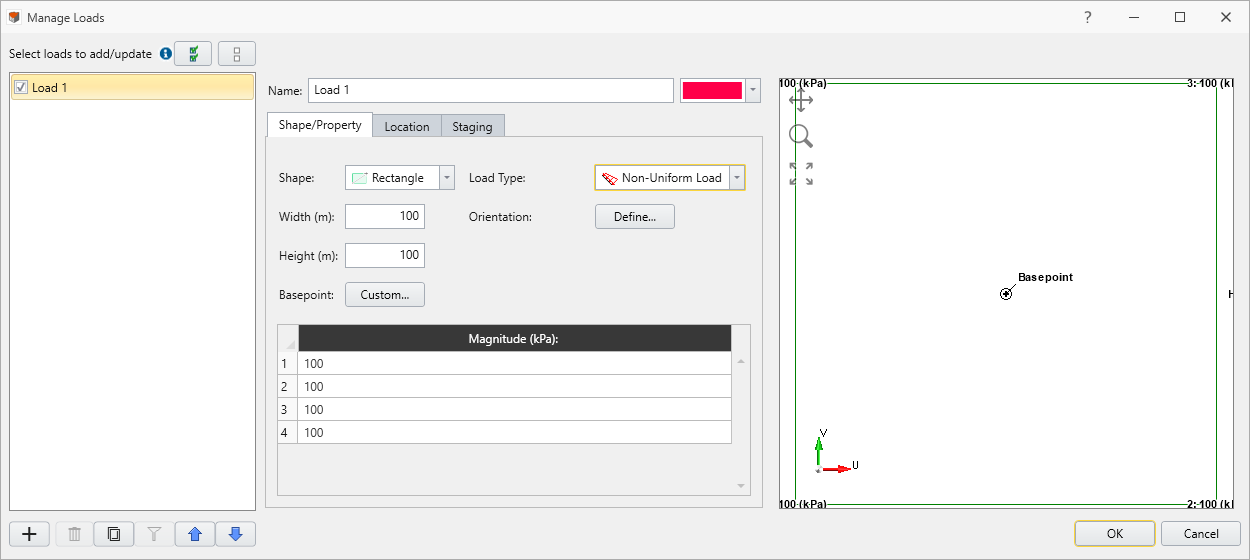
In this dialog:
- Select the Load Type = Non-Uniform Load
- Enter the default load magnitude. Using the Non-Uniform Load Magnitudes table, specify the Magnitude of the load for each indexed boundary point.
Boundary load points are automatically populated and indexed in the Non-Uniform Load Magnitudes table based on the surface (face). Additional load points can be added manually to this table using the Add Index  button and specifying the x, y, z-coordinates of the point. All user-defined points must be on the projected surface.
button and specifying the x, y, z-coordinates of the point. All user-defined points must be on the projected surface.
- Specify the load Orientation (e.g. Normal, Local +x, Local +y, Local +z, Vector (x,y,z), or Trend/Plunge)
- All defined non-uniform points should be within application volume’s application area in a multi-stage mode, the Staging options allow you to specify the stage at which the load will be installed and the stage at which the load will be removed.
See below for details about the load magnitude, orientation, and staging.
- When finished specifying the load properties and the preview of the applied load, as indicated by the display of green arrows, is as desired, select Apply. The Non-Uniform distributed load will be applied to the projected surface, as indicated by the display of red arrows and the magnitude.
- Check the direction of the arrows and the magnitude, to make sure that this is the load you wished to apply. If there is a mistake, you can repeat the above steps to apply the correct load, or select and edit the load using the Properties Pane to change the load parameters.
DEFAULT LOAD MAGNITUDE
The default load magnitude is the magnitude of the load that will be the default for each indexed boundary point summarized in the Non-Uniform Load Magnitudes table. When the Default Magnitude is changed, all load magnitudes in the Non-Uniform Load Magnitudes table will revert to the default value.
LOAD MAGNITUDE
A distributed load magnitude is generally entered as a positive value. The direction of load application is specified by selecting an appropriate Orientation method (see below) in the Manage Loads dialog. If a negative load magnitude is entered, the direction of the applied load will be reversed.
LOAD ORIENTATION
For details about defining the load Orientation, see the Uniform Load topic, as the same information applies to both Uniform and Non-Uniform loads.
STAGING DISTRIBUTED LOADS
On a multi-stage model, distributed loads can easily be staged by selecting Define staging. If your load is staged, it is a good idea to select the Stage Tabs, after adding the load, to check that the load is applied at the correct stages.