Add Groundwater Boundary Condition
If the Groundwater Method = Steady State (finite element seepage analysis) in the Groundwater tab of the Project Settings dialog, the hydraulic boundary conditions are added to the model with the Add Groundwater Boundary Conditions option.
To define steady-state groundwater seepage analysis boundary conditions:
- Select the Groundwater workflow tab
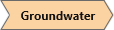
- Select the appropriate Selection Mode for the type of boundary to which the groundwater boundary condition will apply. Select Faces Selection
 to apply a groundwater boundary condition to a plane (i.e. face) on a Geometry Entity. Select Edges Selection
to apply a groundwater boundary condition to a plane (i.e. face) on a Geometry Entity. Select Edges Selection  to apply a groundwater boundary condition to a line (i.e. edge) on a Geometry Entity. Select Vertices Selection
to apply a groundwater boundary condition to a line (i.e. edge) on a Geometry Entity. Select Vertices Selection  to select a point (i.e. vertex) on a Geometry Entity.
to select a point (i.e. vertex) on a Geometry Entity. - Select the boundary (face, edge, or vertex) on which to apply the groundwater boundary condition(s).
- Select Add Groundwater Boundary Conditions
 from the toolbar or the Groundwater menu.
from the toolbar or the Groundwater menu. - You will see the Add Groundwater Boundary Conditions dialog. In this dialog:
- Select the Groundwater Property to apply to the boundary. You may select to create a new groundwater boundary condition by selecting the pencil icon
 to open the Groundwater Properties dialog.
to open the Groundwater Properties dialog. - In a multi-stage mode, the Staging options allow you to specify the stage at which the groundwater boundary condition will be installed and the stage at which the groundwater boundary condition will be removed.
Infiltration boundary conditions can only be applied to surfaces, not edges or points.
See below for details about the staging options in the Add Groundwater Boundary Conditions dialog.
- When finished specifying the groundwater boundary condition, select OK to apply the boundary condition and close the dialog. If there is a mistake, you can repeat the above steps to apply the correct groundwater boundary condition, or select and edit the groundwater boundary condition using the Properties pane.
Staging
If your model is staged, you can specify the installation and removal stage of groundwater boundary conditions.
- Install at stage - by default the installation stage will be set to the stage that you are currently viewing (i.e. the currently selected stage tab). You can enter a different stage if necessary.
- Remove at stage - by default the removal stage will be set to never. You can enter the stage at which the groundwater boundary conditions are to be removed (uninstalled), if applicable.