Mesh Gradation
You can choose from 2 different Mesh Gradation to define the element distribution in the Mesh Settings dialog:
- Graded
- Uniform
Graded Mesh
A graded mesh determines the element density in each region of the model based on the complexity of the geometry. Areas with more complex geometrical features, such as multiple angles and cuts are assigned a higher density of elements to preserve the topographical features. The mesh density grades away from the complex regions.
The Advanced settings allow you to view and customize the gradation details with following parameters:
- Min. Element Size
- Max. Element Size
- 1D Gradation
- 2D Gradation
- 3D Gradation
By default, the Min. Element Size and Max. Element Size are -1, meaning that the minimum and maximum element sizes are determined by the modeler. Alternatively, you can define your own values (should be greater than 0). These input values serve as targets, guiding the modeler to achieve element edge length as close to the specified values as possible.
1D Gradation refers to the rate of changes in the edge lengths of the elements. This parameter controls the progression of increase or decrease in edge length of an element in space relative to the neighboring elements and the feasible element size limits (minimum and maximum).
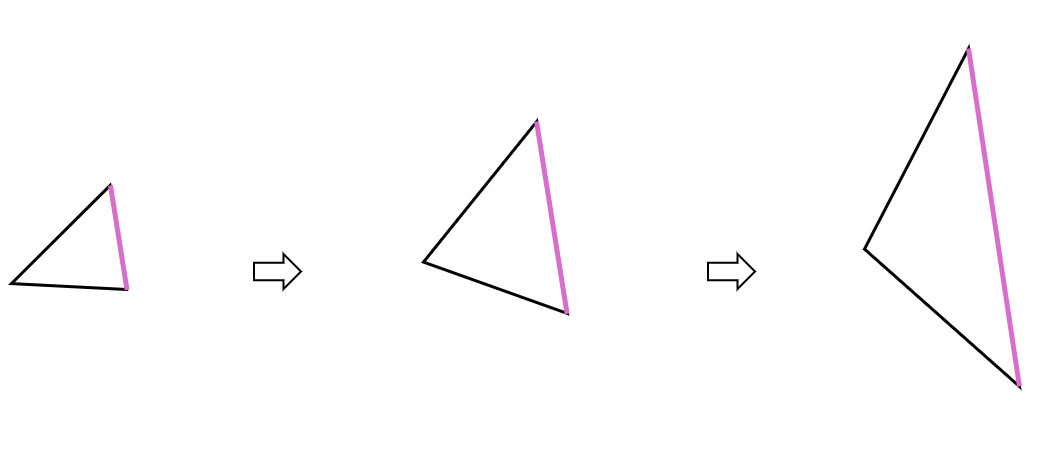
2D Gradation refers to the rate of changes in the surface areas of the elements. This parameter controls the progression of increase or decrease in the surface area of an element in space relative to the neighboring elements and the feasible element size limits (minimum and maximum).
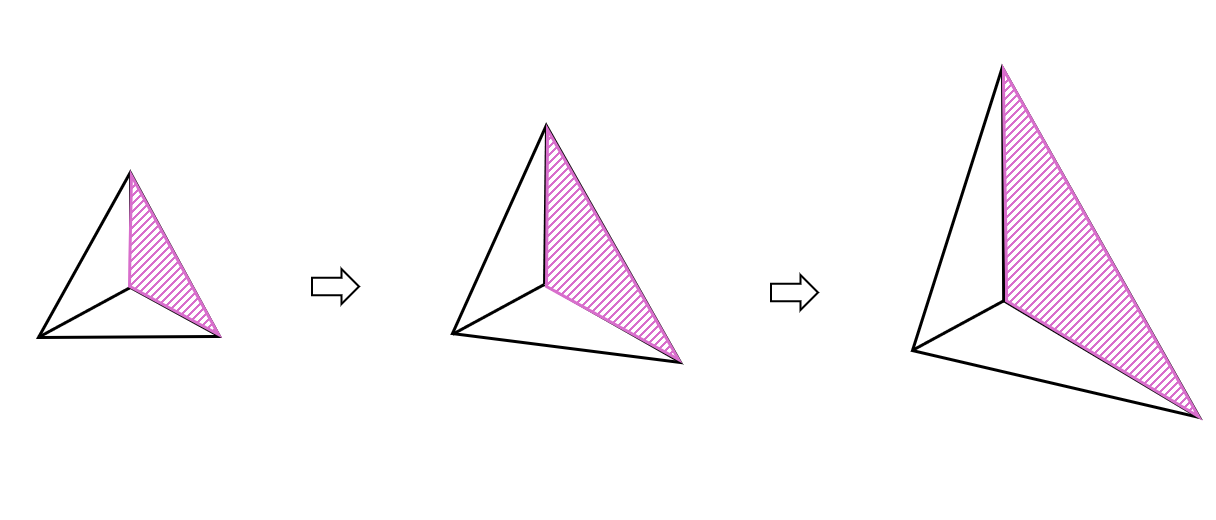
3D Gradation refers to the rate of changes in the volumes of the elements or distance between the faces of elements. This parameter controls the progression of the volume prescription. More precisely, it is an upper bound for the h-shocks in the tetrahedral mesh.
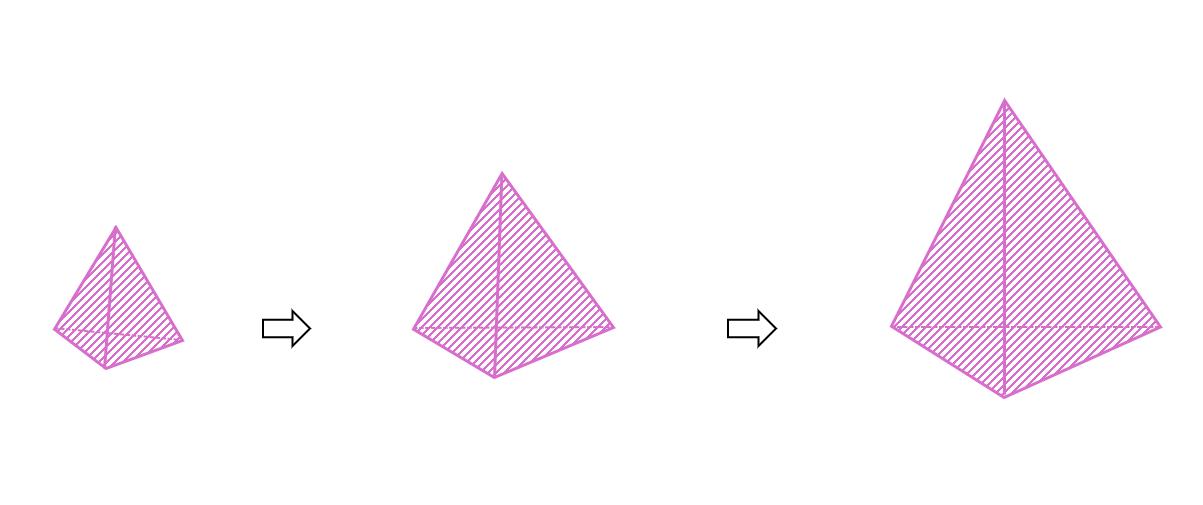
For all 1D, 2D, and 3D Gradations, a value close to 0 leads to a more progressive variation (smoother) of the edge, surface area, or volume respectively. In the opposite, a greater value implies a more aggressive (steeper) expend. The input value has no upper bound and the default value is 0.5.
Uniform Mesh
A uniform mesh uses a defined element size for all regions of the model and is useful if no preference is desired for the element density in any particular region of the model. In RS3, the Element Size is the length for all six edges on each element. The engine will try to achieve the element size as close as possible.
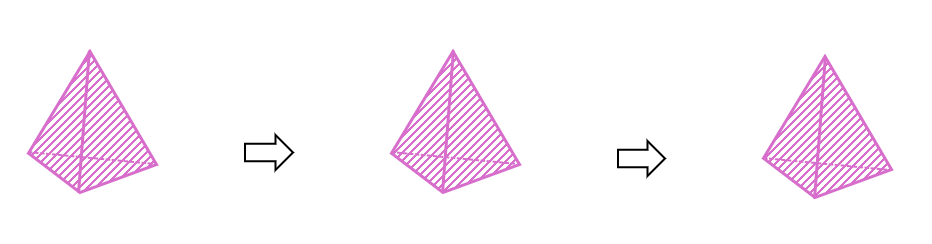
For Mesh Density = Low, Medium, or High, an auto calculated Element Size will be shown and the approximate total number of elements is displayed as # Elements below.
For Mesh Density = User Defined, you can define an Element Size, and the # Elements will be displayed below.