Bolt Results Overview
The mechanical behaviour of bolts installed in a model (See more details on how to add bolts from Bolts Overview) becomes available after completing the stress analysis. Once the engine completes computing the stress analysis, bolt result entity becomes generated (when switched to Results tab) for each individual bolt (Bolt Result), or for each bolt pattern (Bolt Pattern Result).
To view bolt results:
- Compute stress analysis and open Results tab.
- From the Legend pane on the right-hand side of the viewport, select Result type = Bolts; and
- Select data type to display from the dropdown menu below.
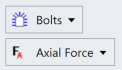
A global frame system is respected to compute/display bolt results. In general, the following data types are displayed for bolts:
- Axial Force
- Axial Stress
- Bolt X Displacement
- Bolt Y Displacement
- Bolt Z Displacement
- Bolt Total Displacement
Bolt types with bolt interface properties defined, such as Plan Strain Cable, Swellex/Split-Set, and Tie-Back, following data types are additionally computed:
- X Displacement (at bolt interface)
- Y Displacement (at bolt bolt interface)
- Z Displacement (at bolt bolt interface)
- Total Displacement (at bolt interface)
- Interface Shear Force
The mode of failure and the failure location can be displayed on bolt result entities by selecting the failure mode from Interpret>Yielded Element>Pick Yielded Elements. In RS3, failure of bolt elements may occur in three different modes that are shear, tension and compression. Unlike tension and compression failure mode, which is treated as the failure of bolt itself, shear failure refers to the failure at the interface when the shear stress induced at the bolt interface exceeds its interface shear strength.
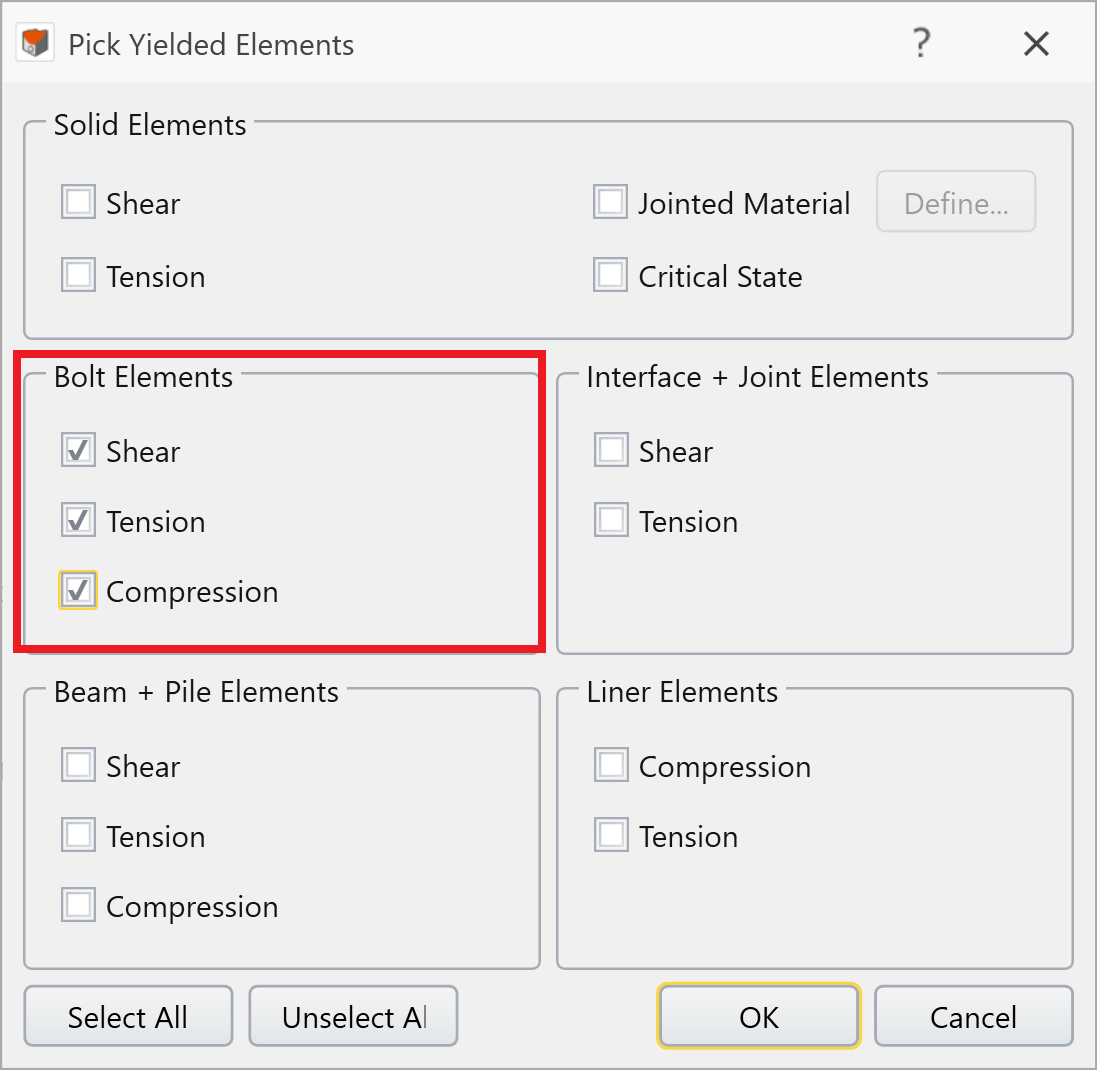
Result Display
Bolt result entities can be selected-deselected from the Viewports or Visibility Pane. When a bolt pattern result entity is picked from the visibility tree all the bolts consisting of that pattern will be selected. It is possible to hide or unhide the visuals of those entities by clicking the EYE icon  . The same function can be performed with single bolt as well.
. The same function can be performed with single bolt as well.
Single Bolt Properties Pane
The properties pane for single bolt results has several data visualization functionalities, including Show Sample Value (displaying numerical value at the bolt nodes for the data plot selected from the legend), Show Sample Positions (displaying geometric location of the bolt nodes), and Graph Data (plotting available data in x-y coordinate system on a new viewport tab).
Bolt Pattern Properties Pane
The bolt pattern properties pane is not different from single bolt properties pane, other than the addition of controls over selecting/deselecting the result entities of its component. This means that under the properties pane, list of bolts constituting that pattern is displayed and each individual can be selected. The selected individual or multiple (by holding Ctrl/Shift button) result entities become highlighted on the visibility pane. When components are selected, changes made to the data visualization functionalities like Show Sample Value, Show Sample Positions, and Graph Data will only be applied to those selected. Also, the visibility of individual components can be controlled by clicking the EYE icon  .
.
When a large number of bolts with different bolt type and installation/removal stage are used in the model, it could become cumbersome process to manually track and select the bolts that are of interest. In this case, Advanced Bolt Selection can be a useful tool that provides a table of all bolts used in the model and allows user to glance through, sort and filter.