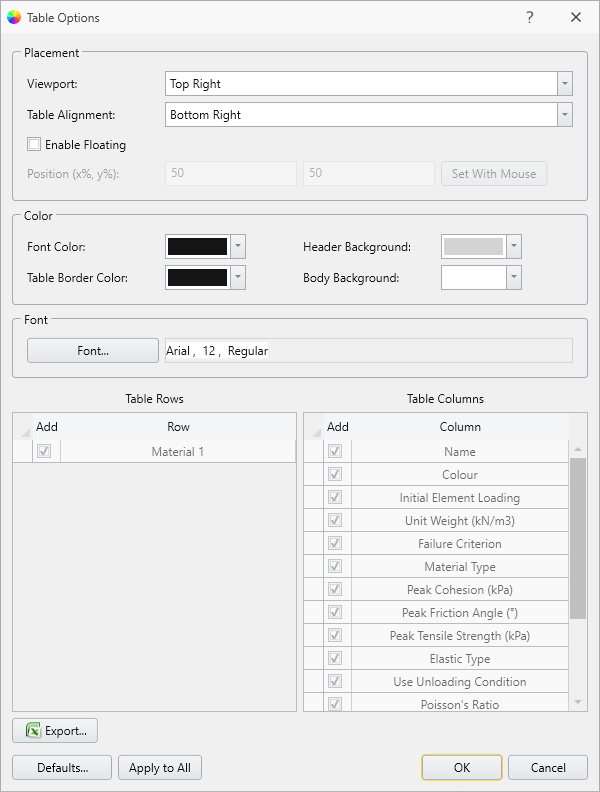Overlay Tables
Various Overlay Tables are available in RS3 and can be toggled ON to display of a table of current properties in the viewport.
To view and edit these tables:
- Select Annotate > Overlay Tables
 to see the drop-down list of table options.
to see the drop-down list of table options. - Select the desired table from the list:
- Show Material Table
- Show Bolt Table
- Show Liner Table
- Show Pile/Forepole Table
- Show Beam Table
- Show Joint Table
- Once a table is toggled ON, you can customize the table in the Table Options dialog. To open the Table Options dialog:
- Select Annotate > Overlay Tables > [Property] Table Options
 , or right-click on the table and select [Property] Table Options
, or right-click on the table and select [Property] Table Options 
- In the Table Options dialog you can customize table placement, colour, font, and table data.
- To apply the changes to the selected table, Click OK. To apply display changes to all tables, select Apply to All.
- To hide the display of the table, re-select the option from the Annotate > Overlay Tables
 submenu.
submenu.