Display Options
The Display Options  dialog, available on the toolbar or View menu, allows you to customize various display options including:
dialog, available on the toolbar or View menu, allows you to customize various display options including:
General
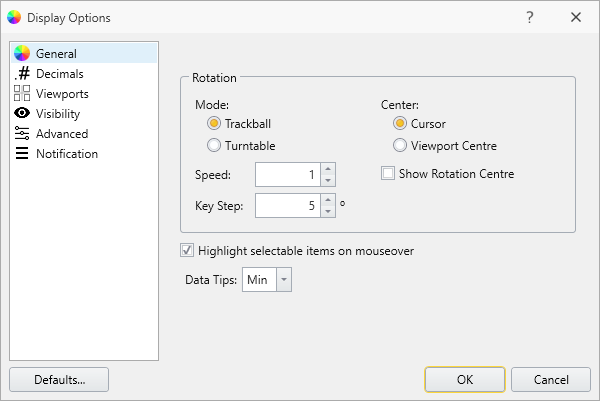
The General display options allows you to change the mode of model view. When Show Rotation Centre is turned on, the red center indicator will show at the center of the geometry view as you rotate the geometry (shown below):
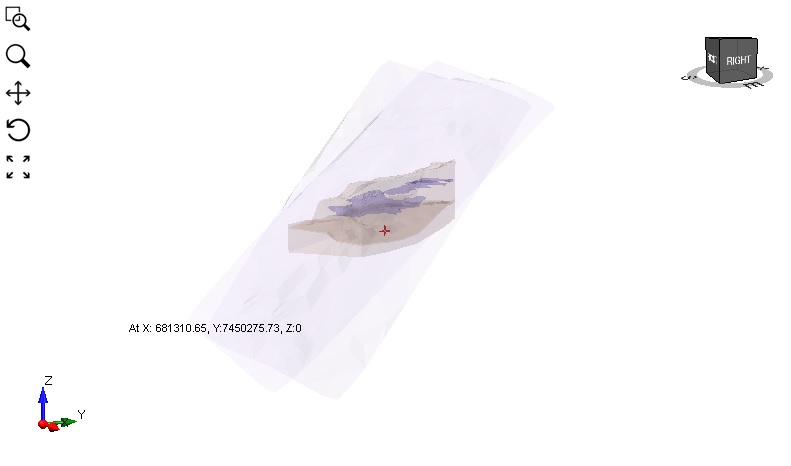
For details on the Data tips option, see the Data Tips help page.
Decimals
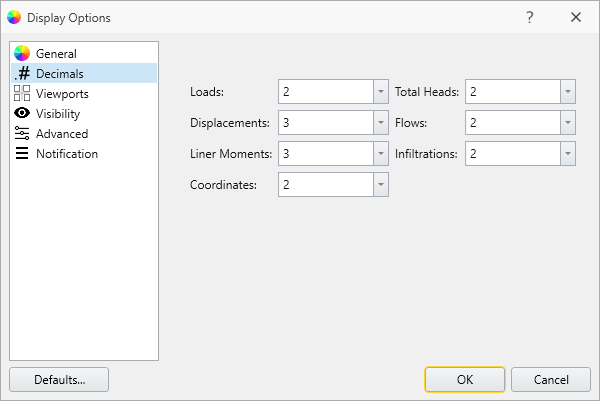
This option is used primarily for model coordinates/ results. Choose the number of significant digits for the results in this setting.
Viewports

The viewport layout of a project can be changed by selecting an option from the dropdown menu at the top right of the document view. There are three views available: the 2x2 View, 3 Stacked View, and the Split Screen View.
The layout option can also be set in the display options menu, and can be set as the default setting by selecting Defaults > Make current settings default.
Visibility

Persistence
In this tab you can change whether the following entities remain visible regardless of the workflow tab you are working in:
- Supports
- Water
- Groundwater Condition
- Loads
- Restraints
- Dynamic
It is recommended that the user take some time and determine the settings that best suit their needs
Discrete Functions
The user can also choose whether they want values for any discrete functions to be visible.
The Show All Edges option allows the user to see the internal edges of the external geometry.
Advanced
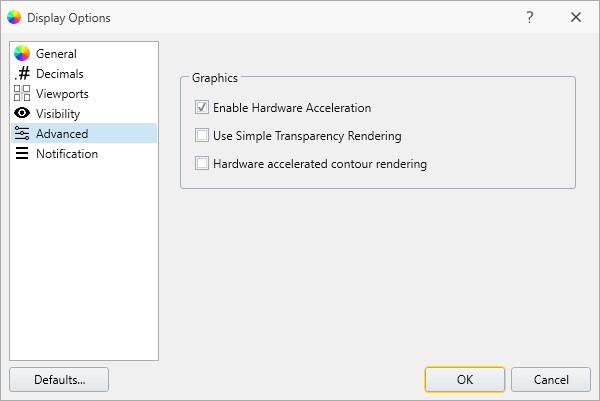
Enable Hardware Acceleration is turned off by default setting for the rendering option of the model.
When you select Hardware accelerated contour rendering, it will display a hint to ask user to restart the application to apply this setting. This method is more efficient way to render if you have a complex model. This can be selected for faster rendering process.
Note: If you're using a laptop with discrete graphics card, contouring for RS3 works by setting the laptop to use the NVIDIA card instead of auto selecting either the Intel or NVIDIA card for graphics option. Here are the steps:
From NVIDIA control panel:
- 3D Settings > Manage 3D Settings
- Tab "Global settings"
- In Preferred Graphics Processor, select: High performance NVIDIA processor
Notifications
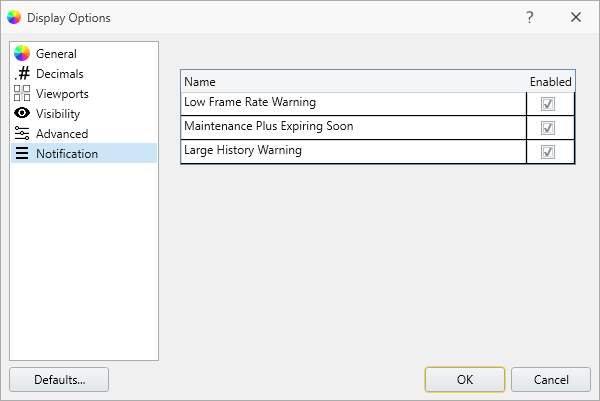
Enabling the notifications will allow the program to send the user warning messages for the following situations:
- Frame Rate is too low
- Maintenance + License Expiring soon
- Large History of operations done on an entity.