Add Water By Surface
The Add Water by Surface option allows you to model the groundwater pore pressure distribution by selecting existing geometry to define a surface that represents the water table or an actual Piezometric surface obtained from piezometer measurements.
Project Settings
You must first set the Groundwater Method = Phreatic Surfaces in the Groundwater Tab of the Project Settings  dialog.
dialog.
Add Water by Surface
To add water by surface to your model:
- Select the Groundwater workflow tab
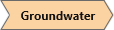
- Select Faces Selection
 as the Selection Mode to add geometry faces to generate the water surface. Select Entity Selection
as the Selection Mode to add geometry faces to generate the water surface. Select Entity Selection  as the Selection Mode to add entire surface geometry to generate the water surface.
as the Selection Mode to add entire surface geometry to generate the water surface. - If you select multiple surfaces or faces that share edges, the program will attempt to merge the geometry to form the water surface. If the merge is unsuccessful, multiple water surfaces will be generated.
- Select Add Water by Surface
 option from the toolbar or the Groundwater menu.
option from the toolbar or the Groundwater menu. - In the Add Water Surface dialog, you can change the name and colour of your water surface(s).
- Select Ok to generate the water surface(s).
- To use a water surface in the calculations, you must assign it to the material properties using the Define Hydraulic Properties
 option.
option.