Transient Boundary Conditions
If the Groundwater Method = Transient (finite element seepage analysis) in the Groundwater tab of the Project Settings dialog, the properties of the hydraulic boundary conditions are defined with the Define Groundwater Boundary Condition Properties option and are added to the model with the Add Groundwater Boundary Conditions option, following the same procedure as for steady-state groundwater seepage analysis. For transient analysis, there is an additional option available (time-dependent boundary conditions) as described below.
To define transient groundwater seepage analysis boundary conditions:
- Select the Groundwater workflow tab
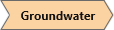
- Select the appropriate Selection Mode for the type of boundary to which the groundwater boundary condition will apply. Select Faces Selection
 to apply a groundwater boundary condition to a plane (i.e. face) on a Geometry Entity. Select Edges Selection
to apply a groundwater boundary condition to a plane (i.e. face) on a Geometry Entity. Select Edges Selection  to apply a groundwater boundary condition to a line (i.e. edge) on a Geometry Entity. Select Vertices Selection
to apply a groundwater boundary condition to a line (i.e. edge) on a Geometry Entity. Select Vertices Selection  to select a point (i.e. vertex) on a Geometry Entity.
to select a point (i.e. vertex) on a Geometry Entity. - Select the boundary (face, edge, or vertex) on which to apply the groundwater boundary condition(s).
- Select Add Groundwater Boundary Conditions
 from the toolbar or the Groundwater menu.
from the toolbar or the Groundwater menu. - You will see the Add Groundwater Boundary Conditions dialog. See the Add Groundwater Boundary Conditions topic for more information, as the options described for steady state analysis also apply to transient.
- For transient analysis, there is an additional option available (time-dependent boundary conditions) as described below.
Time-Dependent Groundwater Boundary Conditions
If the Groundwater Method = Transient, the Add Groundwater Boundary Condition dialog allows you to define time-dependent hydraulic boundary conditions.
- In the Add Groundwater Boundary Condition dialog, select the Transient option checkbox and you can define or edit a time-dependent function.
- Enter a Name for the function.
- Select a boundary condition Type. You can choose from:
- Total Head
- Normal Infiltration
- Vertical Infiltration
- Nodal Flow
- Pressure Head
- Pore Pressure
- Enter the boundary condition value versus time in the spreadsheet/table.
- Select Show Chart to plot the function in the chart area at the right.
- Select OK when all data is entered, and you will be returned to the Add Groundwater Boundary Condition dialog.
- You can now apply this function like any other groundwater boundary condition, by selecting the function name in the Add Boundary Conditions dialog.
- Edit or delete time-dependent functions using the same method as editing or deleting other groundwater boundary conditions.