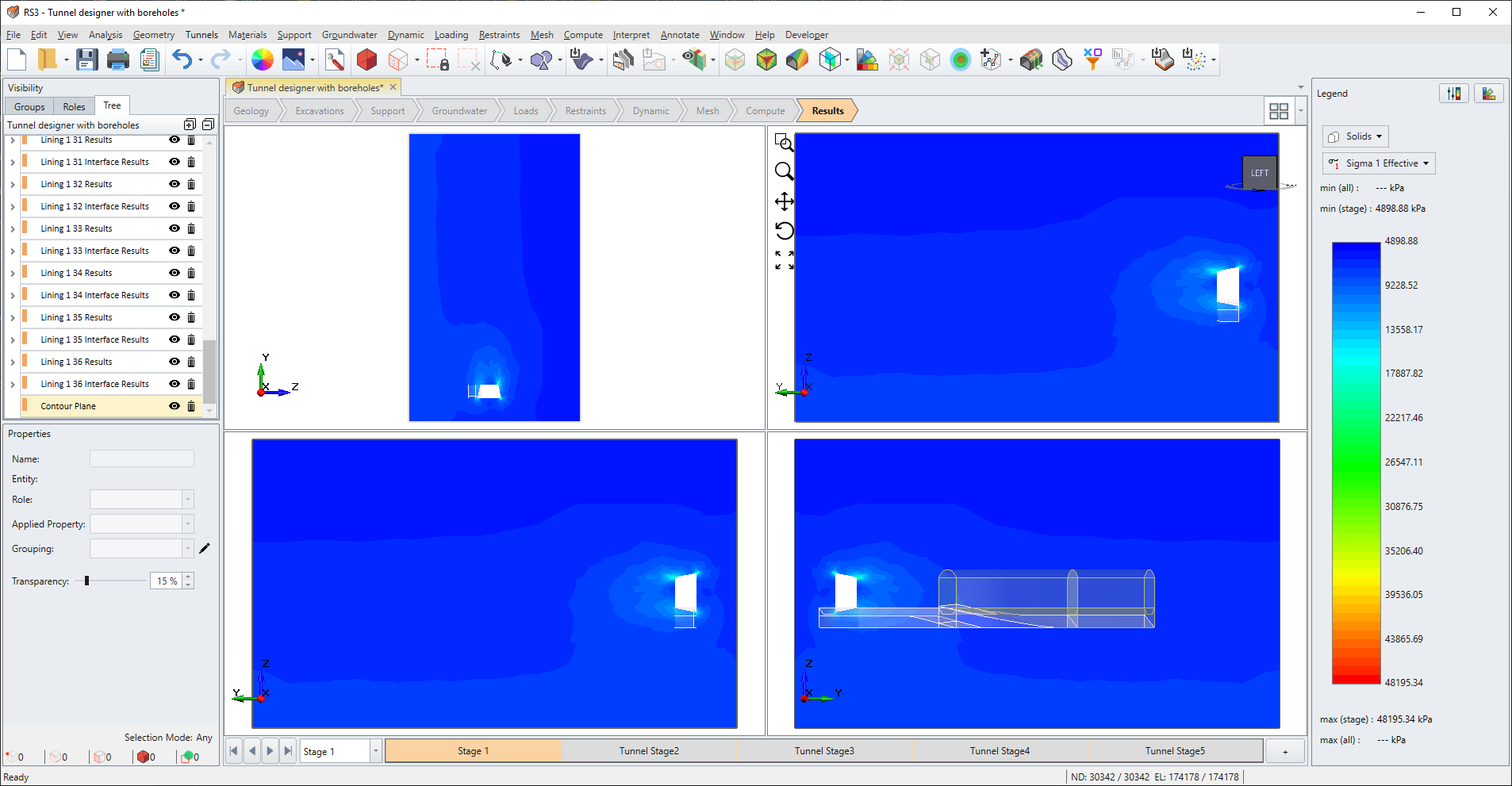Align Camera with Selected Plane or Face
Users can select plane or face entity and align the view to see the selected plane or face entity with ease.
Select: View > Align Camera with Selected Plane or Face.
An example of this feature is shown below.
1. Open Tunnel Designer with Boreholes tutorial file.
2. Select the front face of the tunnel.
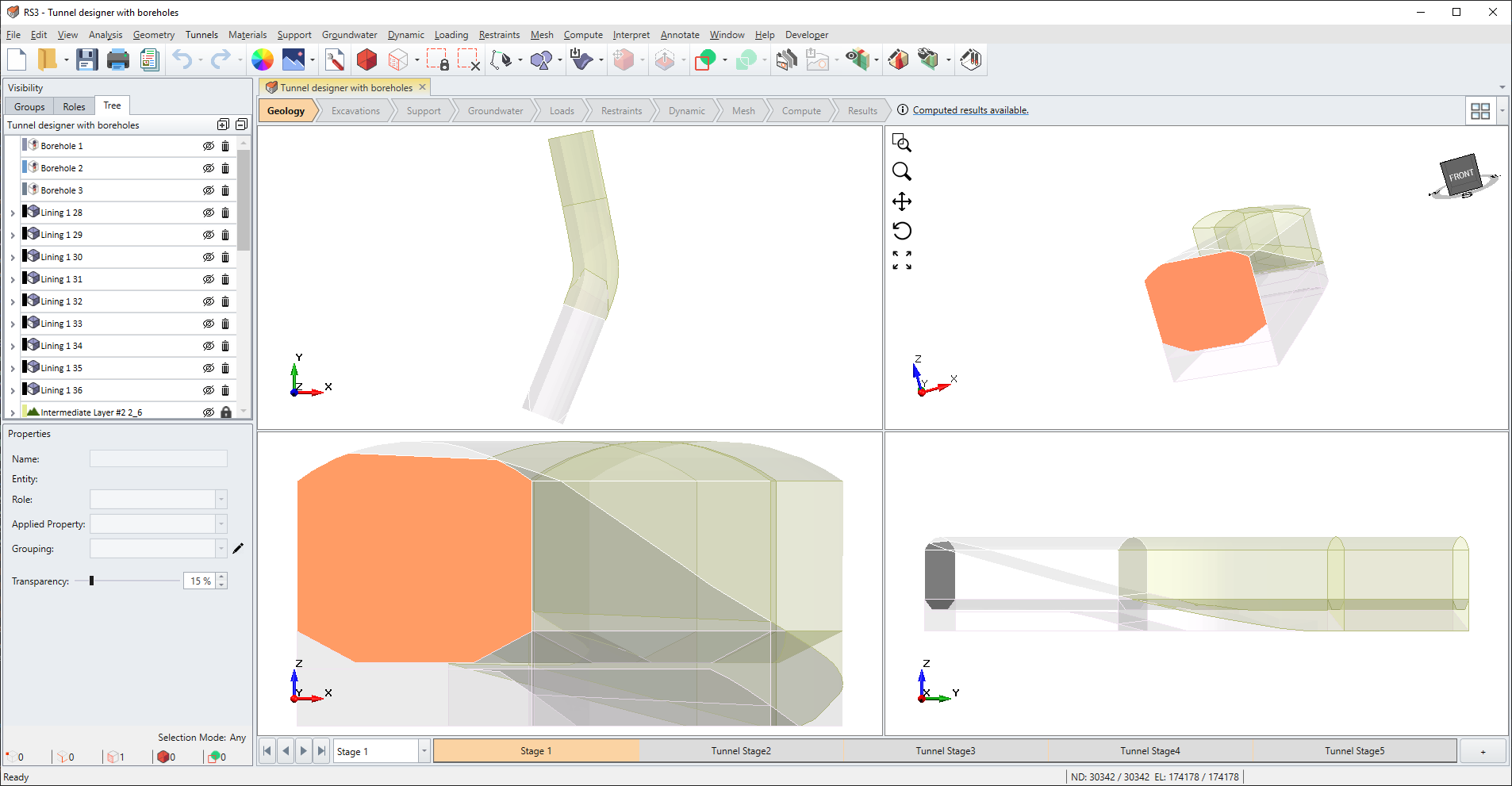
3. Select: View > Align Camera with Selected Plane or Face. The views should all be pointing perpendicular to the selected face.
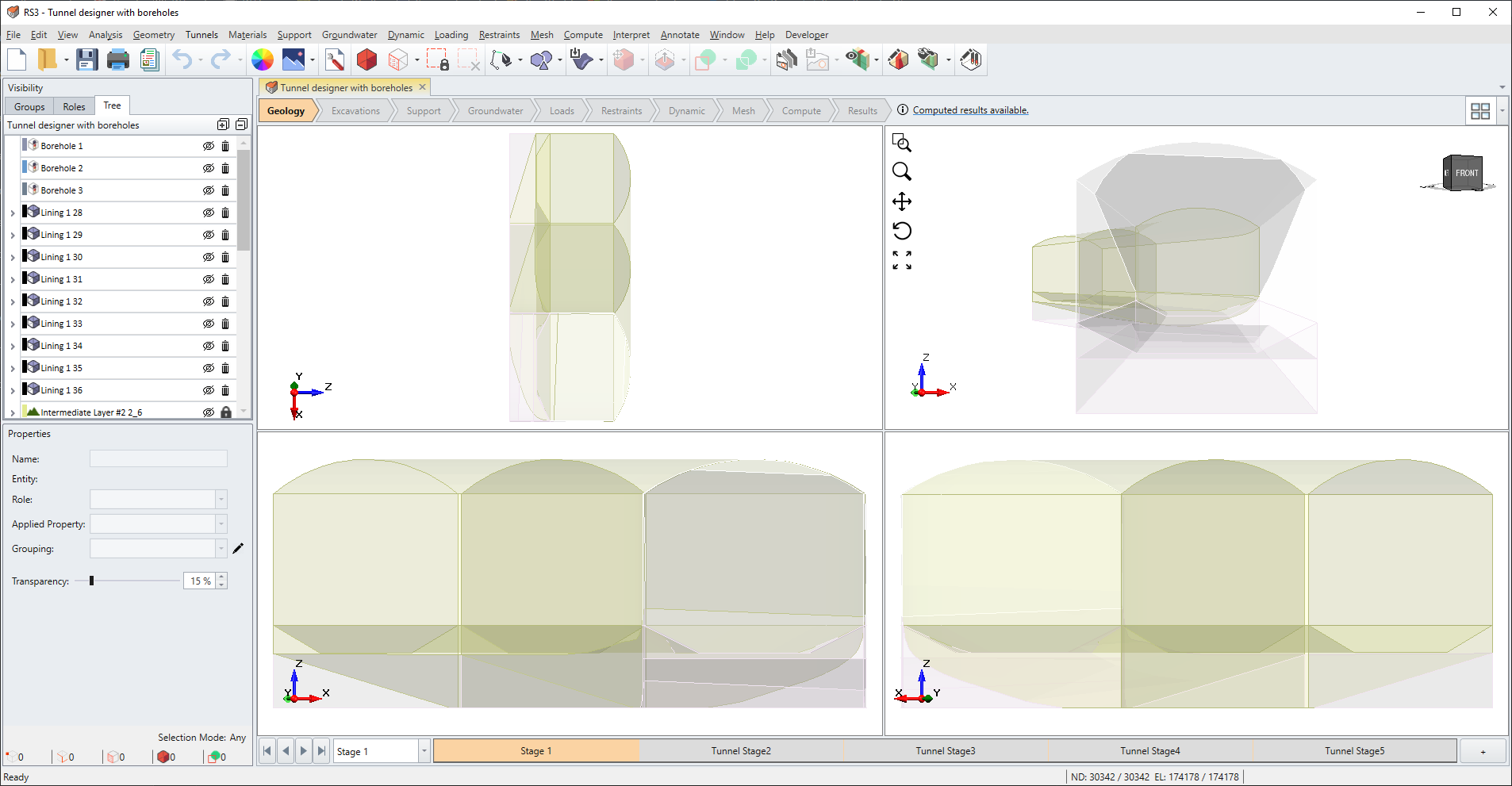
4. Go to Results workflow tab.
5. Select: Interpret > Show Data on Plane > YZ. Select OK.
6. Select the contour plane. Select: View > Align Camera with Selected Plane or Face. The views should all be pointing perpendicular to the plane as shown below.