Edit or Delete Discharge Section
Edit Discharge Sections
After you have added a discharge section, you cannot edit the geometry or location without deleting the discharge section first. It is advisable that you first manipulate the surfaces that you would like to use to generate a discharge section and only add the discharge section as the final step.
Delete Discharge Sections
You can use the delete entities option to delete discharge sections or use the right click option.
RIGHT CLICK OPTION
To delete discharge sections:
- Select the Groundwater workflow tab
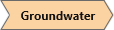
- Select Entity Selection
 as the Selection Mode to add surface geometries to generate the discharge section.
as the Selection Mode to add surface geometries to generate the discharge section. - Select at least one discharge section to delete.
- When you are finished selecting, right click the mouse and select Delete Selected Entities
 and the selected section(s) will be deleted.
and the selected section(s) will be deleted.