Edit DFNs
After DFN sets are added into the model with the Add a DFN option, you can edit each DFN either from the Property Pane in the model, or from the Define DFNs dialog. Both are described on this page.
Subsequent to editing DFNs, you can proceed to performing the Divide All Geometry function to the model. Note that if edit DFNs are done AFTER the Divide All Geometry function, see the DFN and Divide All Geometry topic for more details.
To edit DFNs from the Property Pane:
- Make sure DFN sets are added into the model with the Add a DFN
 option, as seen in the below screenshot. DFN entities will be created in the Visibility Pane.
option, as seen in the below screenshot. DFN entities will be created in the Visibility Pane.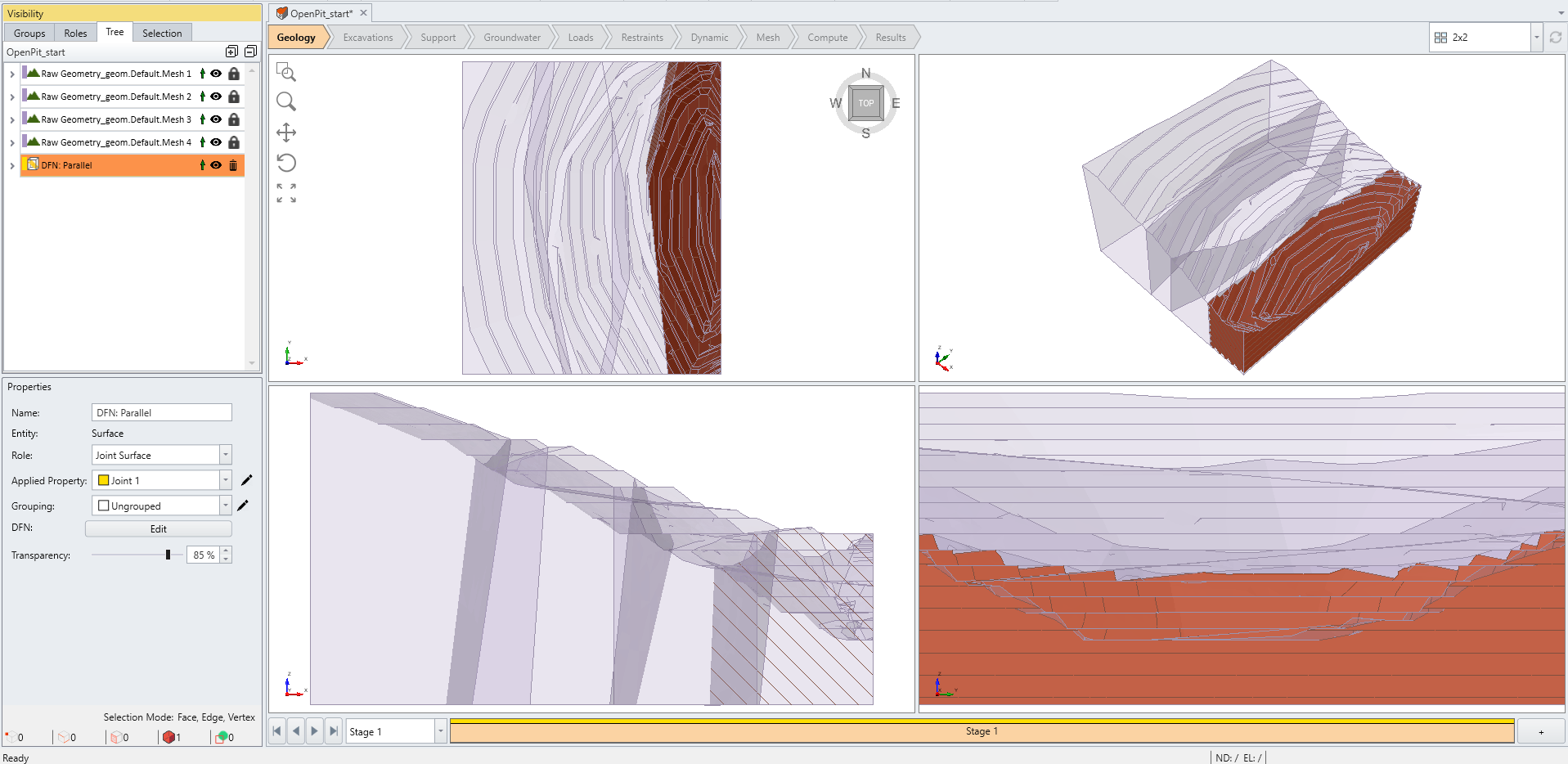
- Select the DFN entity of interest from the Visibility Pane, its properties will be shown in the Property Pane in the left bottom corner in the model.
- You can edit the Name, Role and Grouping.
- To modify the Applied Property, select a joint type from the dropdown menu, or select the Pencil icon
 beside to change joint properties. See the Define Joint Properties topic for more information.
beside to change joint properties. See the Define Joint Properties topic for more information. - To modify the DFN, select the Edit button
 to an Edit DFN dialog. You can change the DFN set, placement, and staging here. See Step 3 in the Add a DFN topic for more details.
to an Edit DFN dialog. You can change the DFN set, placement, and staging here. See Step 3 in the Add a DFN topic for more details. - All changes will be automatically updated to the model.
Alternatively, you can go to the Define DFNs dialog from the Discrete Fracture Networks (DFNs) submenu from the Materials menu, to edit DFN properties.