Add PWP Point Set
The Add Pore Water Pressure (PWP) Point Set option allows you to model the groundwater pore pressure distribution by defining the total head, pressure head or pore pressure at a grid of discrete XYZ locations. From the data at the grid points, the pore pressure at any point in the ground is determined using the specified interpolation method.
The grid data could be based on field measurements, or could be the output from a seepage analysis program.
Project Settings
You must first set the Groundwater Method = Phreatic Surfaces in the Groundwater Tab of the Project Settings  dialog.
dialog.
Add Pore Water Pressure (PWP) Point Set
To define a PWP Point Set:
- Select the Groundwater workflow tab
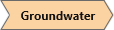
- Select Add PWP Point Set
 option from the toolbar or the Groundwater menu, and you will see the Define PWP Point Set dialog.
option from the toolbar or the Groundwater menu, and you will see the Define PWP Point Set dialog. - Choose the Interpolation method. For more information on these interpolation methods, see the Interpolation Method topic for details:
- Hybrid
- Thin-Plate Spline
- Hardy's Multi-Quadratic
- Kriging
- Inverse Distance
- Choose the Point Data Type:
- Pore Pressure
- Pressure Head
- Total Head
- By default, one (blank) data set is initially defined and named PWP Point Set 1. Each data point is defined by XYZ coordinates and a value, corresponding to the Data Type (Total Head, Pressure Head, or Pore Pressure). To enter data:
- You can type or paste data into the spreadsheet at the right of the dialog, or
- You can import data into the spreadsheet by selecting the Import button or export data to a text file using the Export button (see below).
- To create a new PWP Point Set, select the Add
 button, or choose an existing PWP Point Set from the list at the left of the dialog to edit its properties.
button, or choose an existing PWP Point Set from the list at the left of the dialog to edit its properties. - When finished entering or editing data select OK.
- To use a pwp point set in the calculations, you must assign it to the material properties using the Define Hydraulic Properties
 option.
option.
The location of each grid point will be marked by a blue dot on the model in the Viewports.
Importing PWP Point Set Files
The Import  button in the Define PWP Point Set dialog allows you to import point data from a file into the current RS3 model. The following file formats can be imported:
button in the Define PWP Point Set dialog allows you to import point data from a file into the current RS3 model. The following file formats can be imported:
- Text files - you can import pwp point data from comma, tab or space delimited text files, with *.csv, *.prn or *.txt extensions. Each row of the file must be in the format (x y z value), where the data is separated by the appropriate delimiter.
Exporting PWP Point Set Files
The Export  button in the Define PWP Point Set dialog allows you to export the current data in the Water Pressure Grid dialog, to a text file (*.txt) . This is useful if you wish to later import the same pwp point set into another RS3 model.
button in the Define PWP Point Set dialog allows you to export the current data in the Water Pressure Grid dialog, to a text file (*.txt) . This is useful if you wish to later import the same pwp point set into another RS3 model.
Assignment of PWP Point Sets
To use a pwp point set in the calculations, you must assign it to the material properties using the Define Hydraulic Properties  option. In the Define Hydraulic Properties dialog, you can also specify the staging and/or material assignment of the point sets for each material.
option. In the Define Hydraulic Properties dialog, you can also specify the staging and/or material assignment of the point sets for each material.
Display of PWP Point Sets
The location of each data point is marked by a blue dot on the model in the Viewports.