(Define Hydraulic (Steady State)
If the Groundwater Method = Steady State (Finite Element Analysis), then the Define Hydraulic Properties option allows you to define the permeability characteristics of materials for steady-state groundwater seepage analysis. Material permeability is required by the finite element analysis in order to solve the seepage problem (i.e. determine the flow and pore pressure distribution throughout the model).
- Select the Groundwater workflow tab
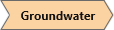
- Select Define Hydraulic Properties
 from the toolbar or the Groundwater menu. This will open the Material Properties dialog to the Hydraulics tab.
from the toolbar or the Groundwater menu. This will open the Material Properties dialog to the Hydraulics tab. - In the dialog enter the parameters described below.
TIP: the Hydraulics tab can also be accessed directly from the Material Properties dialog.
Saturated Permeability
A saturated permeability, K, must always be specified for a material. However, note:
- If you are using a User Defined Permeability Function (see below for details), then the saturated permeability is specified as the first point of the permeability function (i.e. permeability at matric suction = 0). In this case, the saturated permeability option, K, will be disabled.
- For all other permeability function models (i.e. Simple, van Genuchten etc), the saturated permeability K is enabled.
Permeability Models
The following models are available in RS3 for describing the permeability in the unsaturated zone as a function of matric suction.
- Brooks and Corey
- Fredlund and Xing
- Gardner
- Simple
- van Genuchten
- User Defined
A user-defined function can be defined by selecting the New User-Defined Model button. See below for details about each model.
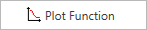
After entering the parameters for the selected model, you can select the Plot Function button to view the actual permeability function which is defined by the model and the parameters you have entered.
If you select the Pick button you will see another dialog, from which you can select from a list of materials, with representative parameters for the selected model. (References for the data are provided in the dialog). If you select OK in this dialog, the currently selected parameters will be automatically loaded into the Define Hydraulic Properties dialog.
button you will see another dialog, from which you can select from a list of materials, with representative parameters for the selected model. (References for the data are provided in the dialog). If you select OK in this dialog, the currently selected parameters will be automatically loaded into the Define Hydraulic Properties dialog.
SIMPLE
With the Simple model, an unsaturated permeability function is automatically determined by RS3 based on the magnitude of the saturated permeability K and the selected Soil Type. To view the function determined by RS3, you can select the Plot button in the dialog. For the Simple model, you can choose one of the following Soil Types:
- Clay
- General
- Loam
- Sand
- Silt
For the General soil type, the unsaturated permeability simply decreases by an order of magnitude within the initial range of matric suction values, and then remains constant for higher values of suction.
For specific soil types (Sand, Silt, Clay or Loam) average curves have been determined from typical literature values.
BROOKS AND COREY
The following equations define the Brooks-Corey permeability function (Brooks and Corey, 1964):
Ψ<Ψb
K=Ks
Ψ>Ψb
K=Ks(ΨIΨb)-2λ-3
Where:
λ = pore size index
Ψb = bubbling pressure
Ψ = matric suction
K = permeability
Ks = saturated permeability
FREDLUND AND XING
The following equation defines the Fredlund-Xing permeability function (Fredlund and Xing, 1994):
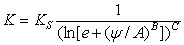
where: A, B and C are the model parameters
e = 2.7182818…
Ψ = matric suction
K = permeability
Ks = saturated permeability
GARDNER
The following equation defines the Gardner permeability function (Gardner, 1956):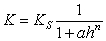
where: a and n are the model parameters
h = pressure head (suction)
K = permeability
Ks = saturated permeability
VAN GENUCHTEN
The following equations define the van Genuchten permeability function (van Genuchten, 1980):
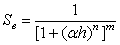

where Se = degree of saturation
h = pressure head (suction)
a, n, m are the model parameters.
K = permeability
Ks = saturated permeability

USER DEFINED
For complete flexibility in defining permeability functions, a User Defined Permeability Function can be defined, as follows:
- Select the New User-Defined Model button in the Hydraulics tab of the Material Properties dialog.
- You will see the Define Function dialog.
- Enter a Name for the function.
- Enter the Matric Suction and Permeability values, which define the required function. As you enter the data, the graph at the right of the dialog, will display the function you are defining.
- When all data has been entered, select OK, and you will be returned to the Material Properties dialog.
- In the Material Properties dialog, the Name of the User Defined Permeability Function you have defined, will now appear in the Model drop-list. It can now be selected at any time, just like any of the other permeability models.
Within the Hydraulics tab, the following options allow you to edit, delete and copy User Defined Permeability Functions.
Edit
To modify an existing User Defined Permeability Function, select the Name of the function from the Model list, and select the Edit button. You can then edit the data which defines the function, in the User Defined Permeability Function dialog.
Delete
To delete an existing User Defined Permeability Function, select the Name of the function from the Model list, and select the Delete button.
Copy
To create a copy of an existing User Defined Permeability Function, select the Name of the function from the Model list, and select the Copy button. A new function will automatically be created with the tag "(copy)" added to the name. The new name will appear in the Model list. Edit the copied function by using the Edit options.
Within the Define Function dialog, the following options allow you to copy, import or export User Defined Permeability Functions.
Copy Chart
User Defined Permeability Functions chart image can be copied to the Windows clipboard and pasted into reports outside of the RS3 program.
Import / Export
User Defined Permeability Functions in RS3 can be saved in their own separate file, if desired.
- To save a User Defined Permeability Function file, select the Export button in the User Defined Permeability Function dialog. These files have a .FN5 filename extension.
- To import a User Defined Permeability Function file, select the Import button in the User Defined Permeability Function dialog.
Linear Isotropic Permeability
For Isotropic material it is assumed that permeability is not dependent on direction, so only a single value of K is required.
Transversely Isotropic Permeability
For Transversely Isotropic material the permeability is specified in two orthogonal directions. It is assumed that there is an isotropic plane in which the permeability is constant (in this case the 1-3 plane) and permeability varies with direction in planes perpendicular to the isotropic plane (i.e. the 1-2 or 2-3 planes).
- K1 is the permeability in the isotropic plane
- K2 / K1 is a factor which specifies the permeability in the 2-direction as a fraction of the K1 permeability. Note that the K1 permeability is defined by the Saturated Permeability and the unsaturated permeability function you have defined in the dialog.
ORIENTATION
The orientation (i.e. direction of the K1 permeability) can be defined by one of the following options:
- Vector
- Trend/Plunge
Orthotropic Permeability
For Orthotropic material the permeability is specified in three orthogonal directions.
- K1 is the permeability in the 1-direction
- K2 / K1 is a factor which specifies the permeability in the 2-direction as a fraction of the K1 permeability
- K3 / K1 is a factor which specifies the permeability in the 3-direction as a fraction of the K1 permeability
- Directional Vectors specify the K1 and K2 directions in terms of XYZ vector components, the K3 direction is automatically orthogonal to the 1-2 plane.
ORIENTATION
The direction of the K1 permeability and K2 permeability (i.e. orientation) can be defined by one of the following options:
- Vector
- Trend/Plunge
Stage Hydraulic Properties
If your model consists of multiple stages, and you require different permeability parameters to be applied at different stages, for a given material, then within the Staging tab of the Material Properties dialog, use the Stage Hydraulic Properties option.
To assign the staging of permeability parameters:
- With the parameters entered in the Hydraulics tab of the Material Properties dialog, navigate to the Staging tab and select the Stage Hydraulic Properties checkbox.
- Select the Add Stage button, until the number of rows is equal to the number of stages at which you need to specify permeability.
- In each row, enter the Stage number at which the permeability parameters are to be assigned.
- In each row, enter the permeability parameters that you wish to assign at the specified stage.
- It is important to note that you only need to define the Stage and permeability parameter information for the stages at which the permeability parameters will change. You do not need to define this information at stages where the permeability parameters do not change.
- If you accidentally add too many rows with the Add Stage button, left-click the mouse of the row number and select the Delete Stage button, to delete the row.
- When you are finished entering the Stage and permeability parameters, select OK to close the dialog.
- When the analysis is run, RS3 will use the Stage and permeability parameter information in the Material Properties dialog to determine the correct permeability parameters to be used at each stage of the analysis for each material.