Show Values Along Surface
The Show Values Along Surface ![]() option allows you to display slip surface data (e.g. shear strength, pore pressure, etc.) directly on the global minimum slip surface and on slip surface queries. The data can be displayed as numerical values and/or graphically, directly on the slip surface as illustrated below.
option allows you to display slip surface data (e.g. shear strength, pore pressure, etc.) directly on the global minimum slip surface and on slip surface queries. The data can be displayed as numerical values and/or graphically, directly on the slip surface as illustrated below.
Data is always available for the Global Minimum slip surface. For slip surface queries other than the global minimum, you must compute the model using maximum data output mode in order for slip surface data to be available.
Shear strength data displayed on slip surface using Show Values option (min and max values highlighted)
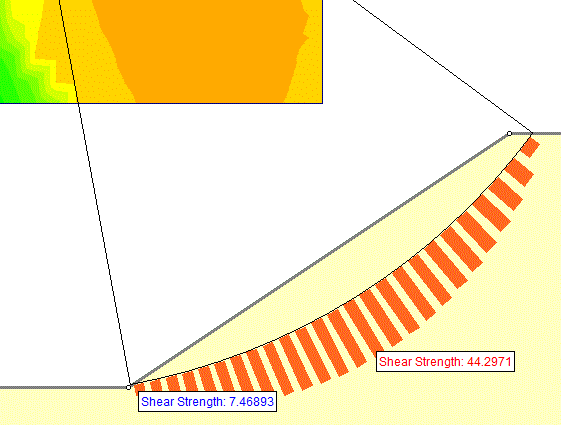
To use Show Values:
- Select Show Values Along Surface
 from the toolbar or the Query menu.
from the toolbar or the Query menu. - In the Show Values dialog, select the Slice Data you would like to display (e.g. Shear Strength, Pore Pressure).
- Select the desired display/drawing options.
- The Display checkboxes can be used to display data numerically (Min & Max or All Values), and/or graphically (Bars or Lines).
- If the data is displayed graphically (Bars or Lines options), then the Drawing Style and Size of Largest Value options can be used to customize the graphical display.
- The data is immediately displayed on the Global Minimum slip surface according to your selections in the Show Values dialog.
- If you have created slip surface queries for surfaces other than the global minimum, data will also be displayed on the queried surfaces, but only if the model has been computed using maximum data output mode. If the data is not displayed, then you must re-compute the model using maximum data output mode in order for slip surface data to be available for surfaces other than the global minimum.
To hide or modify the display of values, you can re-select Show Values, and make the desired changes in the dialog. Alternatively, you can use the right-click shortcut described below.
Right-Click Shortcut
The Show Values Along Surface option can be conveniently accessed with the right mouse button:
- If you right-click the mouse on the global minimum surface or a slip surface query (you can click on the surface or on the radial lines joining the slip surface to the center of rotation), you will see a Show Values Along Surface sub-menu in the popup menu.
- In this sub-menu, you can directly select the data to display on the model (e.g. Shear Strength). The data will be displayed according to the current display settings in the Show Values dialog. You can access the Show Values dialog from the sub-menu by selecting Show Values Options or hide the values by selecting Show Values Off.
- If the Show Values Along Surface option is not available in the right-click menu, this indicates that the surface data is not available. If you wish to plot data for a slip surface query other than the global minimum, you must re-compute using the maximum data output option.