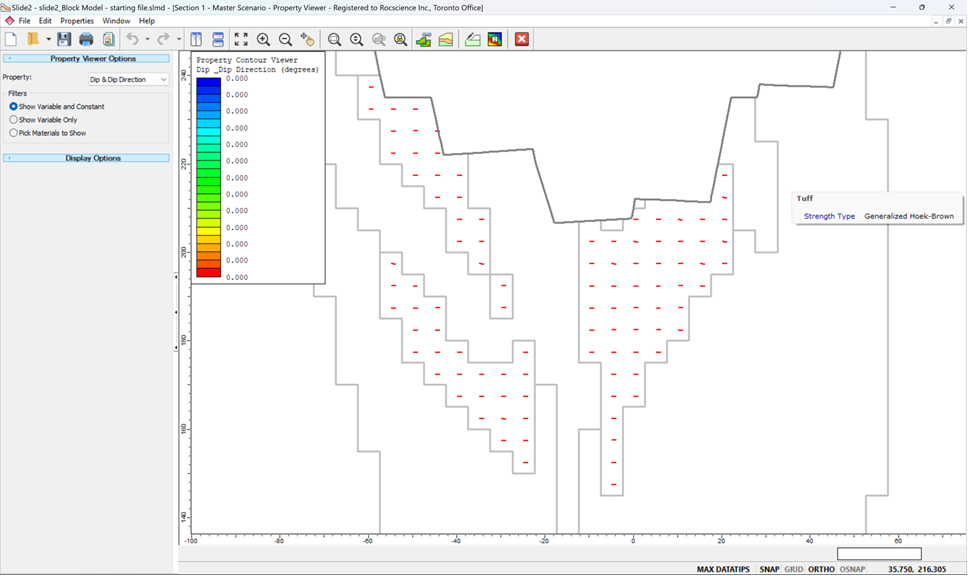Overview of Block Model
Block model functionality is only available in Slide2 through exporting a section from Slide3 using a model which is actively using a block model.
For models which have additional block-level parameters selected, in the Define Material Properties dialog a fourth column will be available in the applicable materials.
Below is a list of each of the parameters along with a list of each Failure Criterion they can be used with:
- Dip – Anisotropic Strength, Generalized Anisotropic
- Dip Direction – Anisotropic Strength, Generalized Anisotropic
- UCS – Generalized Hoek-Brown
- GSI – Generalized Hoek-Brown
- Mi – Generalized Hoek-Brown
- D – Generalized Hoek-Brown
- Cohesion – Mohr Coulomb,
- Friction Angle – Mohr Coulomb, Undrained
Any materials with these parameters selected in Slide3 should automatically have them selected in the corresponding Slide2 material. It is possible to change whether or not to use the block data in Slide2 for each parameter by checking and unchecking the checkbox in the Block Data column.
Block-level parameters which were not selected for import will have the checkbox disabled.
Additionally, these parameters cannot be used if Staged Psuedostatic Strength or Rapid Drawdown are on in the Project Settings. Used block-level parameters also may not have statistics defined.
For Generalized Hoek-Brown materials that are used in the block model, the ability to make parameters vary by depth will be disabled. Additionally, for Undrained materials, cohesion block-level data is only available when the Cohesion Type is constant.
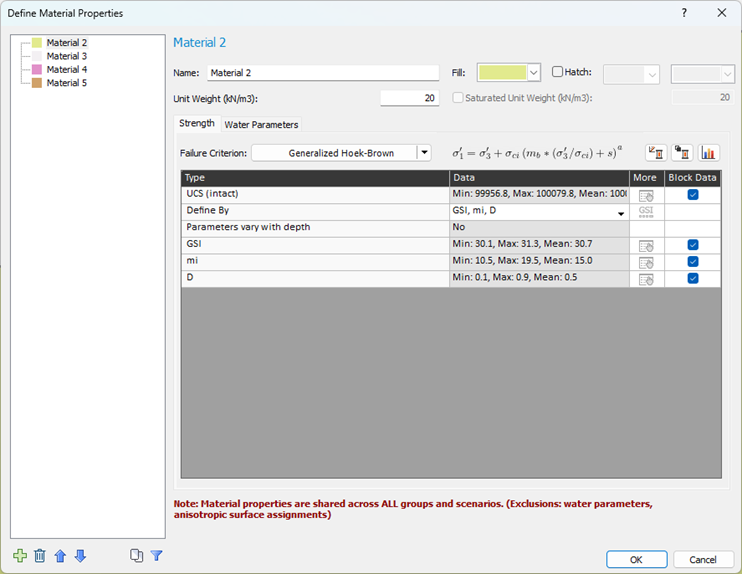
For Generalized Anisotropic materials, the block level data is available for selection through the Define Generalized Anisotropic Strength Function dialog. By clicking on the “Select” link in the Block Data column, the Dip and Dip Direction usage of block data can be turned ON/OFF (see below).
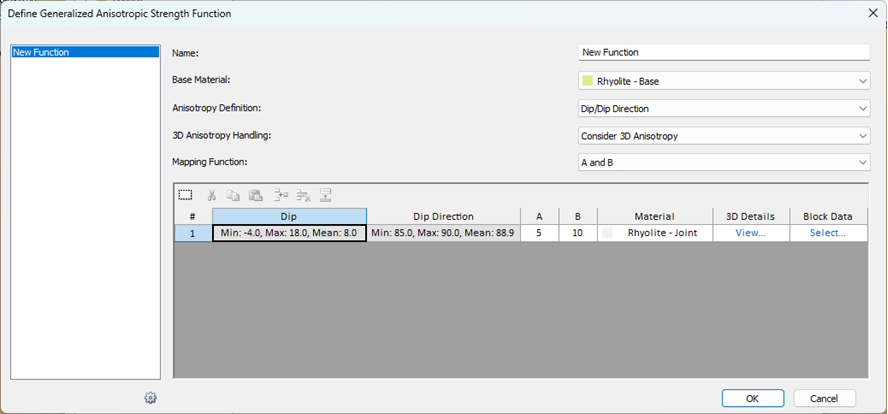
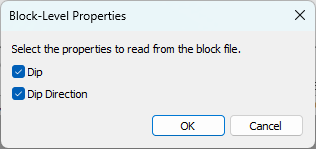
Block-level parameters can be visualized on the section using the Property Viewer (select Analysis > Property Viewer). If colours do not appear distinct enough per block, it is recommended to adjust the settings in the Contour Options dialog.
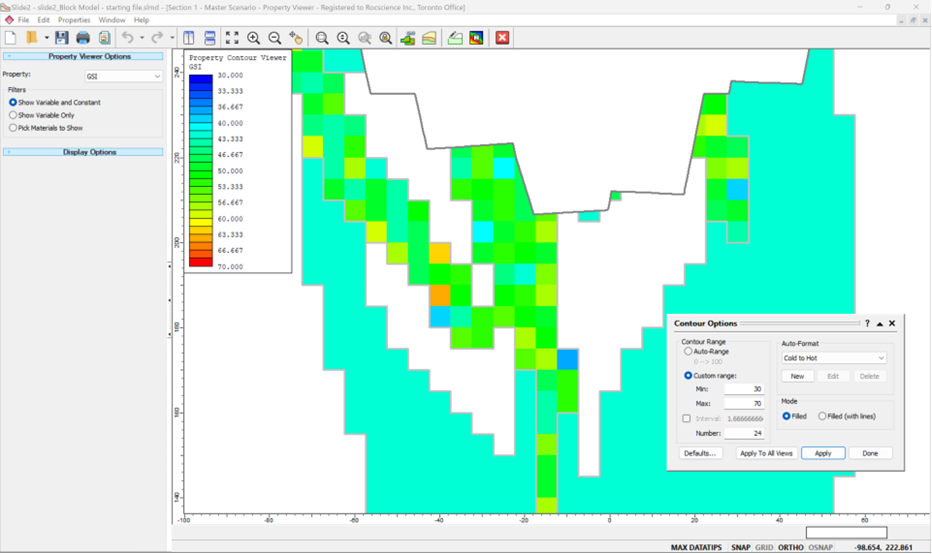
When hovering over the blocks, a tooltip will be displayed to show what the property value in that specific block is.
For Dip & Dip Direction, lines will be displayed at the centroid of each block to represent the dip and dip direction of that block.