Block Search Polyline
A Block Search Polyline is a specialized type of Block Search Object, which allows you to easily perform a non-circular slip surface search along a known weak layer (for example), using only a single search object.
The Block Search Polyline option works as follows:
- A Block Search Polyline may consist of one or more line segments.
- Unlike the Block Search Window, Line or Point objects, which only generate a single slip surface vertex for each object, a Block Search Polyline generates TWO points along the polyline.
- The slip surface will then be constrained to follow the polyline, BETWEEN the two points.
- The Left and Right Projection Angles are used to project the slip surface up to the ground surface, from the left and right points generated on the polyline.
- Steps 2 to 4 are repeated, for the Number of Surfaces specified in the Surface Options dialog.
Block Search Polyline defined within weak material layer
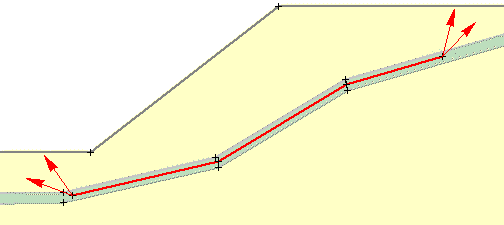
To create a Block Search PolyLine:
- Select Add Block Search Polyline
 from the toolbar, or Add Polyline from the Block Search sub-menu of the Surfaces menu.
from the toolbar, or Add Polyline from the Block Search sub-menu of the Surfaces menu. - You will see the Block Search PolyLine dialog. This dialog allows you to choose how the two points will be generated on the polyline (see below for details). Make your selections and select OK.
- You will be prompted to enter points defining the polyline. You can enter the points graphically with the mouse, or type the coordinates in the prompt line.
- After the last point is entered, right-click the mouse and select Done, or press Enter, and the Block Search Polyline will be added to the model.
Point Generation on a Block Search Polyline
For a Block Search Polyline, TWO points are always generated along the polyline. Slip surfaces are then constrained to follow the polyline, between the two points.
There are three different methods of specifying how these points are generated. When you select the Add Block Search Polyline option, you will first see the dialog shown below.
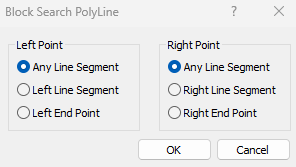
The method can be specified independently, for the Left and the Right points.
- Any Line Segment – this will randomly generate a point ANYWHERE along the polyline.
- Left Line Segment or Right Line Segment – this will randomly generate the Left (or Right) point, ANYWHERE on the leftmost (or rightmost) line segment of the polyline. This assumes that the polyline consists of at least two line segments.
- Left End Point or Right End Point – this will fix the Left (or Right) point at the leftmost (or rightmost) vertex of the polyline, for all slip surfaces which are generated.
These options allow a great deal of flexibility and control, over how the search is carried out, using the Block Search Polyline. For example:
- When you are first running the search, if you have no idea where the critical slip surface exits the weak layer, then you should use the Any Line Segment option, for BOTH the Left and Right points on the polyline. This will randomly generate surfaces along the entire polyline.
- If you have narrowed down the location of the critical slip surface, then you may wish to use the Left Line Segment and/or Right Line Segment options. This limits the generation of points to the end segment(s) of the polyline, creating a more efficient search, and can help to locate critical slip surfaces with lower safety factors.
- If want to force all slip surfaces to follow the polyline to the left and/or right endpoints, then use the Left End Point and/or Right End Point option.
- You can use these options in any combination, for the Left and Right points, to maximize the efficiency of the search.
Remember, even if the Block Search Polyline is a single line segment, TWO points are always generated on the line segment.
Using a Block Search Polyline with Other Search Objects
Only one Block Search Polyline is sufficient to carry out a search which follows a weak layer.
If necessary, other Block Search Objects (Window, Line, Point), CAN BE USED in conjunction with a Block Search Polyline. You may combine a Block Search Polyline with Window, Line or Point objects, or even another Block Search Polyline. This allows you to create complex searches, which can follow a portion of a weak layer, and also randomly search broader areas of the model.
However, no other search object(s) can overlap the lateral extent of a Block Search Polyline, because this is likely to create kinematically inadmissible slip surfaces, and is therefore not allowed.
Multiple Groups
The Multiple Groups option allows you to simultaneously search different regions of a model (e.g. multiple weak layers) using a single Block Search. This works as follows:
- Select the Multiple Groups checkbox in the Surface Options dialog.
- When you define a Block Search object (window, line, point or polyline) you will be able to assign a Group ID number to the object.
- When the analysis is run, the Block Search will be carried out independently for EACH GROUP of Block Search objects.
- For example, if you wanted to simultaneously search two (or more) weak layers, you could define a Block Search Polyline in EACH weak layer, and assign a different Group ID to each polyline.
- A group may consist of a single block search object, or multiple block search objects with the same Group ID number.
- The total number of surfaces specified for the Block Search is divided equally among the number of groups. For example, if Number of Surfaces = 5000, and two groups have been defined, then approximately 2500 surfaces will be generated for each group during the search.
Tip
If the weak layer you are searching has a substantial thickness relative to the scale of the model, then you should try varying the location/orientation of the Block Search Polyline, within the weak layer. You may find that a particular orientation of the line segments which make up the polyline, will result in the lowest safety factor.