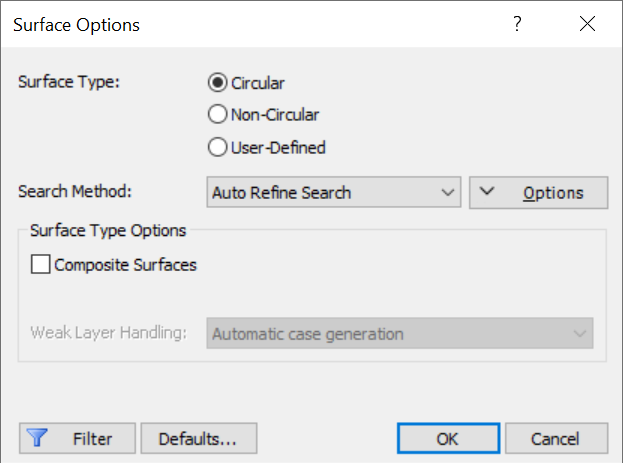Surface Options
The Surface Options  dialog in the toolbar or the Surfaces menu allows you to select:
dialog in the toolbar or the Surfaces menu allows you to select:
- The type of slip surface you would like to define and analyze (Circular or Non-Circular)
- The Search Method and search parameters, if you are performing a critical surface search to find slip surfaces with the lowest factors of safety
- Various Surface Filter options
Surface Type
The Surface Type determines what type of slip surface you can define and analyze: Circular, Non-Circular, or User Defined.
The options available in the Surfaces menu depend on the Surface Type selected in the Surface Options dialog.
Circular Surfaces
If the Surface Type = Circular, then the Surfaces menu allows you to define circular slip surfaces as described in the Overview of Circular Slip Surfaces topic.
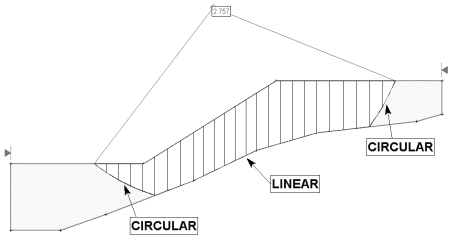
Non-Circular Surfaces
If the Surface Type = Non-Circular, then the Surfaces menu allows you to define non-circular slip surfaces as described in the Overview of Non-Circular Slip Surfaces topic. A non-circular slip surface is made up of piece-wise linear segments.
For a given Slide2 analysis, only one Surface Type can be selected; you cannot analyze both Circular and Non-Circular slip surfaces in the same analysis.
User Defined
See the Overview of User-Defined Surfaces help topic for details.
Search Method
In most cases, a Slide2 analysis will involve a critical surface search, in order to attempt to find a slip surface with an overall minimum factor of safety.
TIP: See the Slide2 Search Methods article for an overview of the different search methods in Slide2 and suggestions for using them effectively
Circular Surface Search Methods
If the Surface Type = Circular, THREE different Search Methods are available:
Non-Circular Surface Search Methods
If the Surface Type = Non-Circular, FIVE different Search Methods are available:
Surface Filter
In the Surface Options dialog, the Surface Filter options allow you to apply additional filters or constraints to the allowable slip surfaces generated by any search method (circular or non-circular). The following options are available.
Minimum Elevation
The Minimum Elevation is the minimum allowable Y-coordinate for any slip surface.
- By default, Slide2 uses the lower limits of the External Boundary, as a limiting boundary which a slip surface cannot cross. It is NOT necessary for the user to specify a Minimum Elevation, unless they want to use a specific Y-coordinate ABOVE the lower limits of the External Boundary.
- To define a Minimum Elevation, select the Minimum Elevation checkbox and enter a Minimum Elevation in the edit box. In this case, any slip surfaces generated which go below the Minimum Elevation, will be discarded.
Minimum Depth
The Minimum Depth option can be used to filter out shallow slip surfaces, which may be generated by a search. The Minimum Depth option works as follows:
- When a slip surface is generated, the slices are generated for the surface, and the MAXIMUM slice height is determined. The slice height is measured VERTICALLY, from the slip surface, to the ground surface.
- If the Minimum Depth option is enabled, then the MAXIMUM slice height for a slip surface, must be GREATER than the Minimum Depth value. If not, then the slip surface will not be analyzed.
If you do not wish to analyze shallow slip surfaces which may be generated by a search, then use the Minimum Depth option to filter out these surfaces from the analysis.
Minimum Area
The Minimum Area option allows you to filter out slip surfaces which create a sliding mass with less than a user-defined minimum total cross-sectional area.
Minimum Weight
The Minimum Weight option allows you to filter out slip surfaces which create a sliding mass with less than a user-defined minimum total slice weight.