Add Loads to Selected
To use the Add Loads to Selected function:
- Select the Loading & Support
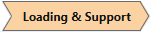 workflow tab.
workflow tab. - Select a face, edge, vertex, or entity on the model.
- Select Loading > Add Loads to be selected

- In the Add Load dialog:
- Select the Load Type (Uniform or Elevation)
- Enter the Magnitude of the load
- Define the Orientation of the load (Vector, Trend/Plunge, Normal, Local +x, Local +y, Local +z)