Show All Surfaces
The Show All Surfaces option toggles the display of all slip surfaces generated by the search method. The slip surfaces are displayed as outlines on the ground surface (i.e. the intersection of each slip surface with the 3D ground surface), coloured according to the safety factor.
- Select the Results
 workflow tab.
workflow tab. - Select Show All Surfaces from the toolbar or the Interpret menu.
- A dialog will appear with a list of all slip surfaces sorted by safety factor, and the slip surface outlines will be displayed on the model.
- You can filter the surfaces displayed with the Filter Type option. You can choose from:
- All Surfaces (the default setting)
- Surfaces with FOS below
- Lowest FOS surfaces
- Surfaces with FOS in range
- If you have used the Surface Altering Optimization search option, you can also filter surfaces by search method (e.g. Cuckoo Search, Surface Altering or All).
- Selecting surfaces - if you click on a surface in the list, the surface will be highlighted on the model. If the Show only selected outline checkbox is selected, this will hide the All Surfaces display and only highlight the currently selected surface.
- Select Close to close the dialog.
- To hide the Show All Surfaces display, re-select the Show All Surfaces option.
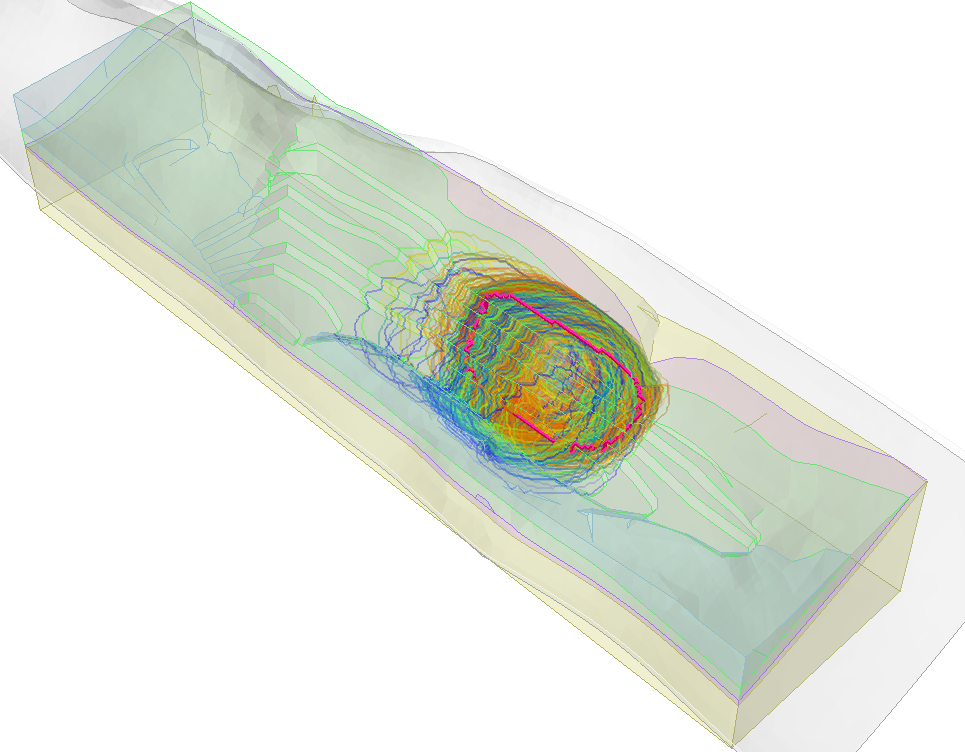
You can also reproduce any slip surface from the computed results in show all surfaces dialog as shown below:
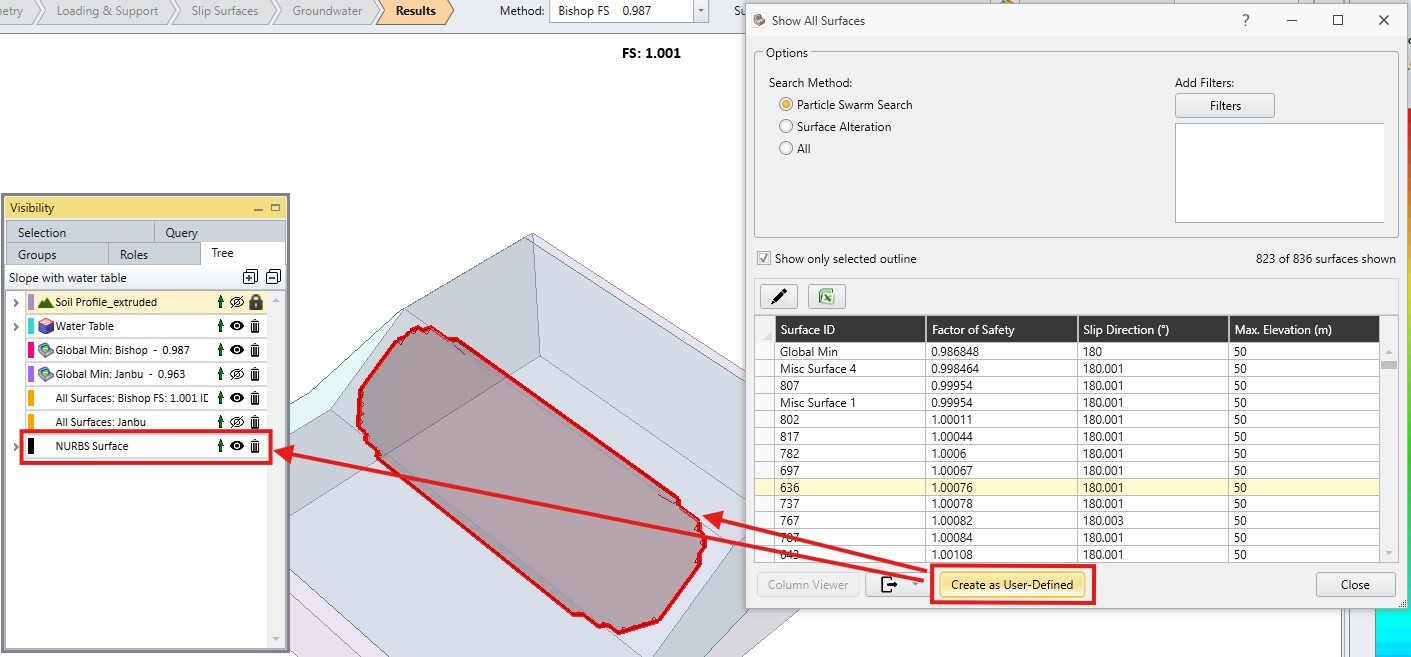
For the "Export Slide3 Model..." option, it is only available when Overall Slope is used. The search method options should not be visible if: the project uses user-defined surfaces for searching, optimization is disabled (automatically disabled for wedge or multi-planar surface types), or overall slope is used. The add filters option should not be visible if the project uses user-defined surfaces.