Add Water Pressure Grid
The Add Water Pressure Grid option allows you to model the groundwater pore pressure distribution by defining the total head, pressure head or pore pressure at a grid of discrete XYZ locations. From the data at the grid points, the pore pressure at any point in the ground is determined using the specified interpolation method.
The grid data could be based on field measurements or could be the output from a seepage analysis program.
To define a Water Pressure Grid:
- Select the Groundwater
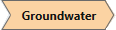 workflow tab.
workflow tab. - Select Add Water Pressure Grid
 from the toolbar or the Groundwater menu, and you will see the Define Water Pressure Grid dialog.
from the toolbar or the Groundwater menu, and you will see the Define Water Pressure Grid dialog. - By default, a minimal data set of 3 points is initially defined and named Water Grid 1. Each data point is defined by XYZ coordinates and a value, corresponding to the Data Type (Total Head, Pressure Head, or Pore Pressure).
- To create a new Water Grid, select the Add
 button, or choose an existing Water Grid from the list at the left of the dialog to edit its properties.
button, or choose an existing Water Grid from the list at the left of the dialog to edit its properties. - Choose the Data Type (pore pressure, pressure head, or total head).
- Choose the Dimension (3D or 2D) and Interpolation Method (see below for details).
- To enter data, type or paste data into the data entry grid, or select the Import button (see below).
- When finished entering or editing data select OK.
- To use a Water Grid in the calculations, you must assign it to materials in the Water Parameters tab of the Material Properties dialog.
The location of each grid point will be marked by a blue dot on the model in the Viewports.
Dimension (3D or 2D)
A water pressure grid can be defined in 3D (XYZ coordinates) or 2D (XZ or YZ coordinates). In most cases, for a 3D model, a water grid will be defined in 3D using XYZ coordinates. This is the default selection.
The purpose of the 2D water grid option is primarily for use when importing a 2-dimensional slope model into Slide3. When a 2D slope model is imported into Slide3 if a water grid exists it will automatically be imported as a 2D grid with XZ coordinates. You may also enter a 2D water grid using YZ coordinates, for example, if you are creating a 2D extruded model in Slide3 and the 2D plane is the YZ plane.
For a 2D water grid, only 2-dimensional interpolation is necessary. Data values in the extruded direction are equal to the values interpolated from the 2D plane (i.e. in effect the 2D water grid is extruded in the third dimension).
Interpolation Method
If the Dimension = 3D then the available Interpolation Methods are:
If the Dimension = 2D then the available 2D Interpolation Methods are:
See the Interpolation Method topic for details.
Display of Water Grids
The location of each data point is marked by a blue dot on the model in the Viewports.
Import Water Grid
The Import button in the Define Water Grids dialog allows you to import point data from a file into the current Slide3 model. The following file formats can be imported:
- Text files - you can import water grid data from comma, tab or space-delimited text files, with *.csv, *.prn or *.txt extensions. Each row of the file must be in the format (x y z value), where the data is separated by the appropriate delimiter.
Export Water Grid
The Export button in the Define Water Grid dialog allows you to export the current data in the Water Pressure Grid dialog, to a text file (*.txt). This is useful if you wish to later import the same water grid into another Slide3 model.