Divide / Un-Divide All Geometry
The Divide All option is only applicable if the External Volume has been created, and you wish to intersect new volumes or surfaces with the existing External Volume.
Divide All Geometry
You can divide your External volume by all possible intersecting surfaces and volumes to generate multiple external volume regions. The Divide All option does NOT require that you select geometry entities. All applicable geometry will automatically be selected.
- Select the Geometry
 workflow tab.
workflow tab. - Ensure that you have at least one External volume and one Non-external volume or surface. Only geometries with a geology or excavation role will be used to divide the External volume.
- Select the Divide All Geometry
 option from the toolbar or the 3D Boolean sub-menu in the Geometry menu.
option from the toolbar or the 3D Boolean sub-menu in the Geometry menu. - All possible divisions of the External volume will be generated.
There are four options in the Divide All dialog:
- Quality: High, Default, Low and Custom
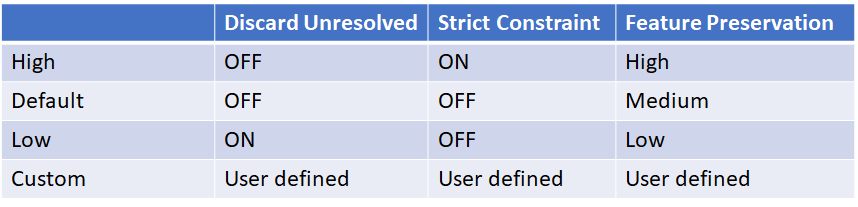
The High, Default and Low-quality settings are preset, each automatically sets the three options “Discard Unresolved”, “Strict Constraint” and “Feature Preservation” when chosen. With Custom, the three options are enabled for user input.
- Discard Unresolved (ON/OFF)
- When checked, difficult intersections between geometry pieces are neglected during Divide All. Consequently, geometry features or boundaries could disappear if these intersections are bypassed.
- Strict Constraint (ON/OFF)
- Very small gaps can appear between geometries. Sometimes the nearly touching surfaces are not close enough to be merged and leaving a gap in between. These are bad geometric features and sometimes critical to compute. If checked, Divide All process will keep iterating a repair process until the small gap is removed.
- Feature Preservation: High, Medium Low
- Divide All runs a repair process to condition the geometries. The options are the same as the ones in Re-Triangulate function:
- High: Strict detail preservation, regardless of quality (e.g. can preserve near degenerate, sliver triangles)
- Medium: The processed geometry may lose some details as it attempts to reduce the amount of bad triangles
- Low: Re-triangulate with little constraints, which can result in obvious alteration, usually for simplifying geometry
- Divide All runs a repair process to condition the geometries. The options are the same as the ones in Re-Triangulate function:
Un-Divide All Geometry
You can revert the divided External volume that you created using the Divide All Geometry option by using Un-Divide All Geometry. You will obtain back the original External volume before it was divided.
- Select the Geometry
 workflow tab.
workflow tab. - Select Un-Divide All Geometry
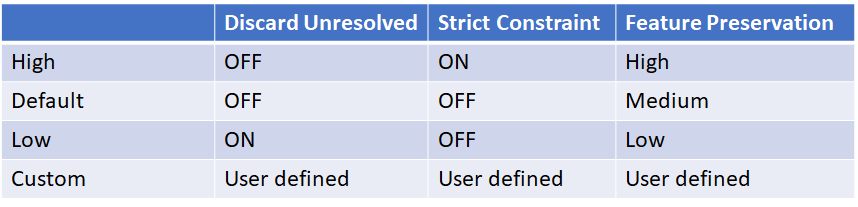 from the toolbar or the 3D Boolean sub-menu in the Geometry menu.
from the toolbar or the 3D Boolean sub-menu in the Geometry menu. - The original External volume before Divide All Geometry option was used should re-appear in your model.