Add Slope Limit by Surface
The Add search limit by Surface option allows you to select surface areas of the slope to be used as search limits.
- Select the Slip Surfaces
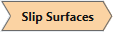 workflow tab.
workflow tab. - Select Faces Selection
 as the Selection Mode to add geometry faces to generate the search limit surface. Select Entity Selection
as the Selection Mode to add geometry faces to generate the search limit surface. Select Entity Selection  as the Selection Mode to add entire surface geometry to generate the search limit surface.
as the Selection Mode to add entire surface geometry to generate the search limit surface.- If you select multiple surfaces or faces that share edges, the program will attempt to merge the geometry to form the search limit surface.
- Select the Add search limit by Surface
 option from the toolbar or the Surfaces menu.
option from the toolbar or the Surfaces menu. - In the Add search limit dialog, select the search limit Type:
- Completely Inside - only slip surfaces which have a perimeter which is completely INSIDE the search limit surface will be analyzed
- Completely Outside - only slip surfaces which are completely OUTSIDE the search limit surface will be analyzed
- Intersects - only slip surfaces which intersect the search limit surface will be analyzed
- Select OK to add the search limit surface to the model. The search limit surfaces are displayed as described below.
Display of search limit Surfaces
search limit surfaces are displayed above the slope as polygons in the XY plane, since only the XY limits of the surface are required, the Z elevation is not used.
Also, the following colour and line styles are used to designate the different search limit surface types:
- Completely Inside = Solid Green Line
- Surfaces found during searching must now obey all limits rather than just the first completely inside the limit.
- All types of search limits are respected.
- creating completely inside limits that do not intersect will result in an error since no surfaces can be found.
- Completely Outside = Dotted Red Line
- Intersects = Dotted Grey Line
- Elevation limits can also be set on projected limits