Edit or Delete Support
Similar to other model entities in Slide3, support can be edited in the Properties Pane and deleted in the Visibility Pane.
Edit Support
To edit support:
- Select the Loading & Support
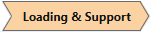 workflow tab.
workflow tab. - Select Entity Selection
 as the Selection Mode.
as the Selection Mode. - Select the support to edit, graphically with the mouse or in the Visibility Pane.
- In the Properties Pane, select the pencil icon
 beside the Applied Property to edit the support.
beside the Applied Property to edit the support. - You will see the Edit Support dialog. Edit the desired parameters and select OK and the support pattern will be updated.
Delete Support
To delete a bolt or bolt pattern:
- Select the support in the Visibility Pane.
- If working within the Groups tab, select the Delete Selected button. If working within the Tree tab, select the Delete
 icon beside the selected support.
icon beside the selected support. - Selected support will be deleted.
You cannot delete individual bolts in a pattern, you can only select and delete entire bolt patterns.