Contour Legend
The Contour Legend in the Sidebar indicates the values of analysis results displayed in the Plan/3D View. This includes:
- Contours in a horizontal plane (computed from the field point grid results)
- Contours in a vertical plane (computed from a line query) in the 3D View
- Bar graph displayed along a point query in the 3D View
The data indicated in the Contour Legend corresponds to the currently selected data in the drop-list in the toolbar (e.g. total settlement, loading stress, etc).
The maximum value of the currently selected data is listed at the bottom of the contour legend display.
The contour options (e.g. contour style, range, number of intervals) can be configured in the Contour Options dialog, which is available in the toolbar, the View menu, the default right-click menu, or by right-clicking on the Contour Legend. See the Contour Options topic for details.
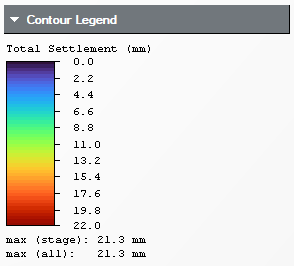
Copy to Clipboard
For screen capture purposes, if you need to add the contour legend to screen capture, you can copy the contour legend to the clipboard by right-clicking on the contour legend and selecting Copy to Clipboard from the popup menu. You can then paste the legend onto screen captures of analysis results, if necessary.