Viewing Multiple CPTs
The basics of viewing CPT results are covered in the CPT Results Display topic.
If multiple CPT boreholes are being analyzed, switch between them using the CPT drop-down  .
.
To view the graphical results for multiple CPT files at once, use the CPT combine ![]() icon. When viewing multiple CPT files, only the graphical results are displayed on screen, the tabular data is not displayed.
icon. When viewing multiple CPT files, only the graphical results are displayed on screen, the tabular data is not displayed.
The individual CPT boreholes can be toggled on and off in the CPT Data Sets section of the CPT Chart Controls.
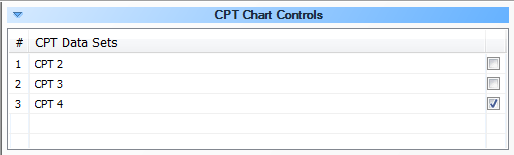
CPT Data Sets window in the CPT Chart Controls