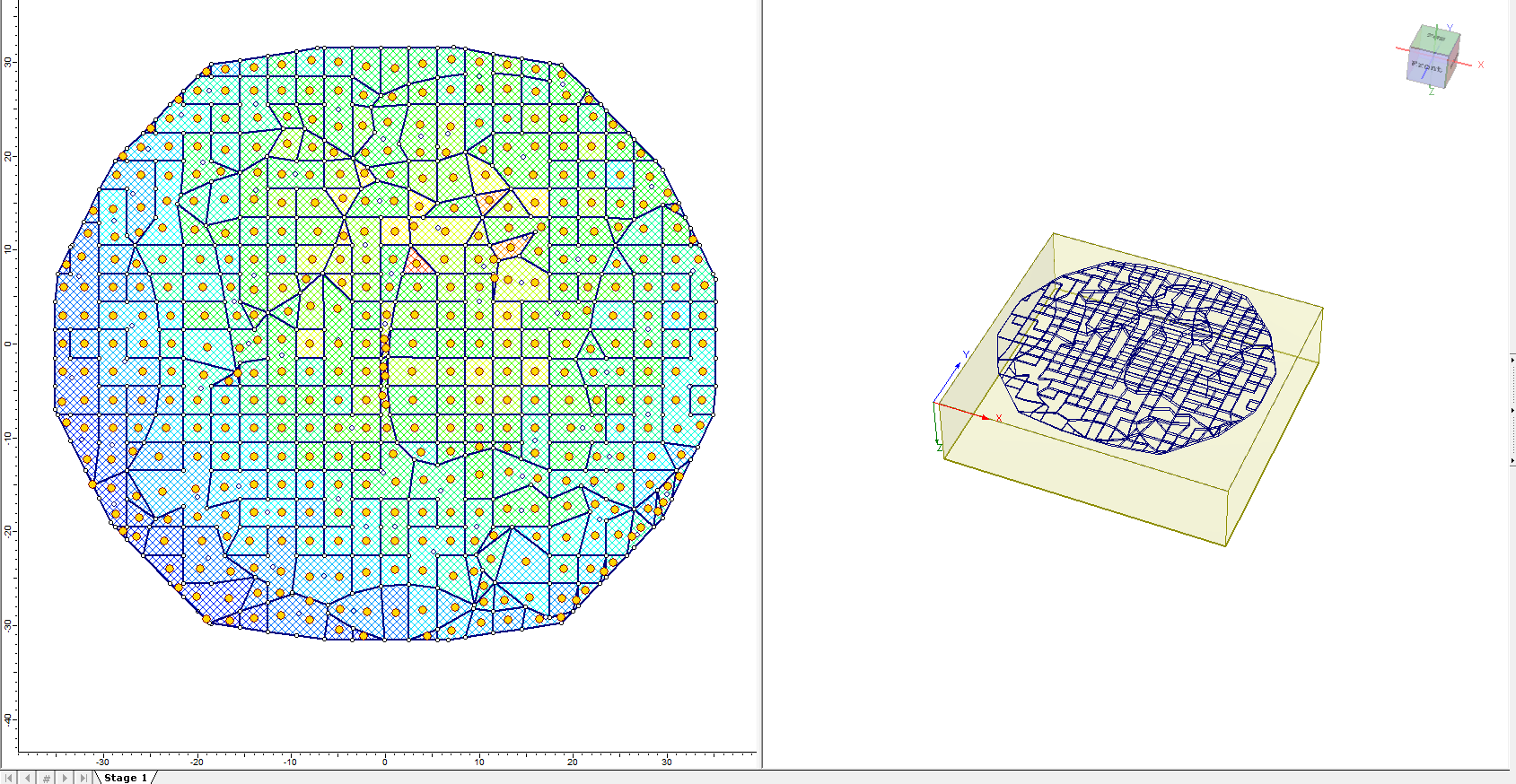Multiple Load Import
The Multiple Load Import feature works by allowing the exchange of boundary conditions between Settle3 and CSI SAFE. This feature allows users to import multiple segments of load from structural software such as SAFE through an Excel file to Settle3 for subgrade modulus reaction. This procedure is made more robust by allowing users to import batch loads with associated coordinates, magnitude, and elevation. Then, Settle3 will automatically generate query points either at the center of each imported load or at the edges of loads for output results such as subgrade soil modulus.
Import Loads from SAFE
- Select Loads > Import Loads (SAFE Integration)

You will be directed with steps to import loads from the excel file produced by CSI SAFE. Two file types are required from the user:
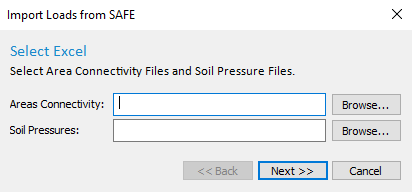
- Areas connectivity
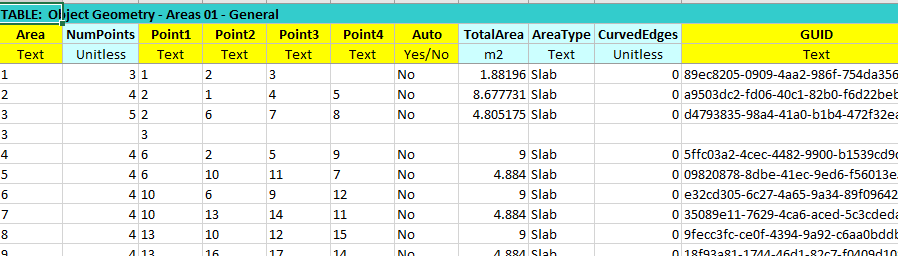
It has the area and its associated node points. To use this feature, you must ensure that list of area numbers, along with its associated nodes (point1, point2, etc) have to be labelled.
Auto is the automation of the node numbers and area which is processed within CSI SAFE software. Settle3 is mostly reading the area and point columns. We advise you to use the spreadsheet that is produced from SAFE without modification, as this helps keep the data that is required to be imported in SAFE. In case you have any modification to the area or the points which make it unable to create the load geometry, you will get the following error message from Settle: ‘Wrong data type in the data sheets! Please check the output sheet and remain the original data format’ followed by the error message where a problem occurred during load importing.
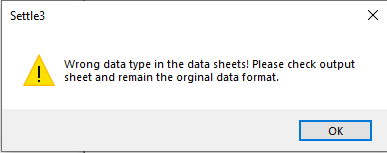
Below is an example of soil pressure spreadsheet which contains the information of magnitude of loads for the area labels defined in the ‘areas connectivity’ sheet.
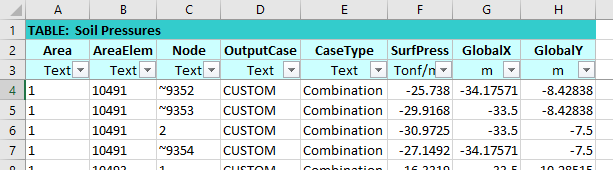
This spreadsheet will have the area, element label, associated node, and its associated magnitude of load (SurfPress) as surface pressure. We encourage you to keep the format of this spreadsheet as is directly produced from SAFE. If you want to modify, you can modify the columns, but you must ensure the area element, node numbers, and its surface pressure columns are included in the spreadsheet.
Failure to keep the required columns or if the spreadsheet is missing some information, it will prompt the two error messages you’ve seen from the area connectivity error message where Settle3 will not be able to create load geometry with the spreadsheet, so we encourage you to go back to the spreadsheet and examine where the error is coming from.
Import Loads Settings
After importing the spreadsheets, Settle3 allows you to define different settings for the imported load.
Merge Loads
This value is to merge the loads by number of divisions from the spreadsheet. Having number of divisions speeds up the process of importing the load as there may be many small load segments which may cause Settle3 to slow down. If you want to maintain the original load geometry from the spreadsheet, you can enter 0 divisions. By default, this value is kept at 30.
Customize stress divisions range/color
By selecting this option, you can define the range of each division you have created with min/max values in stress. Colorize Loads for each stress division option allows you to see the custom stress division with unique colors assigned for improved visualization of the imported loads as shown below.
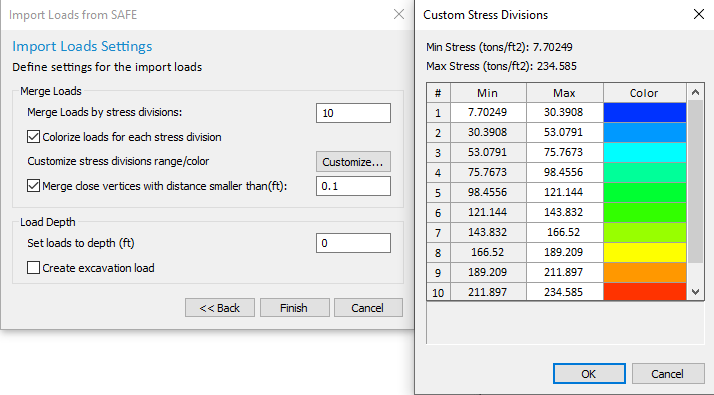
Merge close vertices with distance smaller than:
This option allows users to merge any close vertices that are too close to each other which may create an overlap of the load. In this case, it is advised to merge any vertices that are close to each other to create a more reasonably distributed load condition.
Load Depth
This option allows users to set loads to depth to either depth/elevation depending on the model setting.
Create excavation load
This option allows users to create the excavation load on the regions of the imported load.
Warning message on average values:
For imported loads, if the imported loads have nodes that do not have soil pressure, Settle3 will do the automatic averaging of the nearby nodes with pressure as shown below as an example.
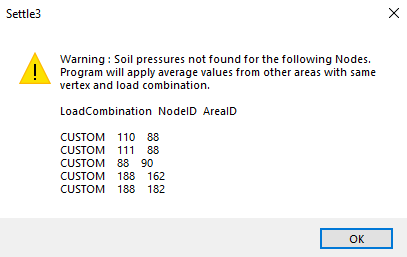
While the load is being imported, you will see the progress bar at the bottom of the window.
The imported load with custom division with colours will be shown in the modeller as shown below: