Add Query Line
A Line Query is a horizontal line in the Plan View, which is discretized into a number of uniform intervals, which define a series of vertical strings in 3-dimensions. A Line Query generates the following results:
- in the Plan View, the Line Query allows you to view results along the horizontal line, at any depth in your soil profile.
- in the 3D View, the Line Query results are used to generate contours on a vertical plane passing through the Line Query.
To add a Line Query:
- Select Add Line
 from the Query tab.
from the Query tab. - You will see the Query Line dialog, in which you can specify:
- The number of horizontal divisions along the Query Line. Each horizontal division defines the location of a vertical string.
- The method of generating the analysis points along each vertical string. There are three options for defining the vertical point spacing:
- Automatic - automatically generates more analysis 3points near the ground surface, where more accuracy is required, and progressively fewer points as depth increases. This is the default selection.
- Evenly spaced divisions - creates evenly spaced divisions along the entire length of each vertical string, according to the specified number of divisions
- Custom divisions per layer - allows you to specify the number of divisions for each layer, for multi-layer models, by selecting the Define button and entering the number of divisions for each layer in the Define Custom Divisions dialog
- You will be prompted to enter two points defining the location of the Line Query in the Plan View. The two points can be entered graphically with the mouse, or you can use the keyboard to type in the x,y coordinates in the prompt line.
- After the Line Query coordinates have been entered, the query will be added to the model, and displayed in both the Plan View and 3D View, as described below.
Enter the Query Line properties and select OK.
Query ID Number
Queries are automatically given an ID number, which is displayed beside the query in the Plan View. The ID number is used to identify the query when graphing, exporting results, display purposes etc.
Line Query Results
When a query is initially added, the results are automatically computed and displayed on the model. In the following example, a Line Query has been added across the center of a rectangular load.
- In the Plan View, the Line Query results are displayed as a bar graph along the length of the query. The results correspond to the current viewing depth.
- In the 3D View, the Line Query results are used to generate contours on a vertical plane passing through the Line Query.
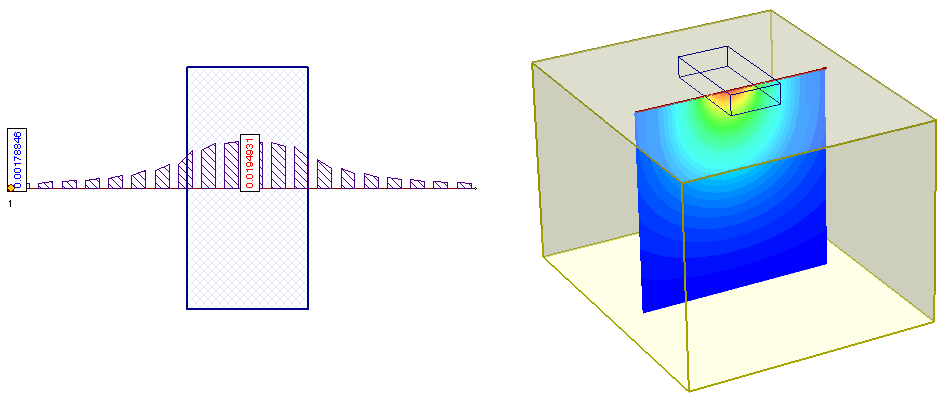
Graph Query
Line Query results at any depth, can be graphed with the Graph Query option.
Editing Queries
After a query has been added, you can easily edit its location, properties, display options, visibility etc. See the following topics for information: