CPT Simulation Settings
Parameters: qc, fs, u2
- Selection boxes to control which CPT parameters are simulated.
- Program will only simulate parameters which are checked.
- Run time is proportional to the number of parameters simulated as an additional simulation must be done at each location in the output space for all the parameters selected.
- Additionally, parameters which exhibit greater fluctuation around their mean such as u2, will generally take more time to simulate than less noisy parameters.
Density with depth: Coarse, Medium, Fine
Density with depth controls the number of data points that the simulation considers, greatly affecting runtime.
The input CPT data is condensed to representative input points over a depth range using a weighted average. The length of the range is determined as a function of this option and the estimated vertical correlation length of the data.
The options correspond to specific multiples of the correlation length as follows:
- Coarse -> estimated correlation length / 2.5
- Medium -> estimated correlation length / 3.5
- Fine -> estimated correlation length / 5.5
The estimated correlation length refers to the approximate length along the depth of the CPT sounding for which measured CPT parameters heavily correlated. In this context, we can reduce the input size of the simulations if we do not have to consider all data points close to each other, without greatly affecting the accuracy of simulations since data points within the correlation length are greatly correlated.
For instance, with the coarse option, if your CPT soundings were measured every centimeter and the estimated vertical correlation length was 10 centimeters, then a representative point is placed with 4cm spacing and its value is a weighted average of the CPT parameter values in its range, considering distance to the representative point. This adjusted CPT sounding is then used to simulate parameters in the output space, increasing speed relative to simulating with every input point in the CPT.
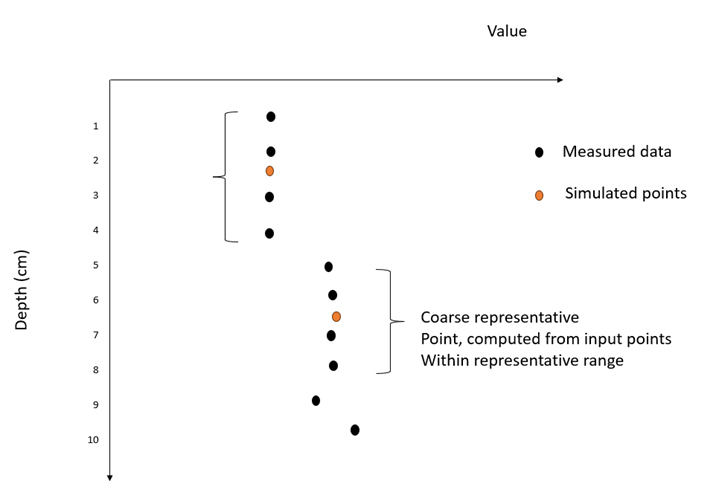
As you select a smaller multiple of the correlation length, more representative points are created to simulate, increasing the simulation time.
This also affects the output space in which CPT points are simulated. Simulated CPTs are created with measurements at the representative points created in the input space.
If you select multiple parameters, the output space has a number of points simulated equal to the CPT with the largest number of simulated points in the input space. This is a function of the estimated correlation length per parameter, as well as the selected option.
Depth Cut Off: Minimum, Maximum, User-Defined
Simulation results are of best quality when simulating at depths reached by known CPTs in the space. This means that the algorithm is more uncertain when simulating at depths deeper than that reached by CPTs in the simulated input space.
Since simulations which reach deeper depths require more representative points, the simulation compute time is proportional to the depth of the simulation, with deeper simulations requiring more compute time.
As CPTs in your project may be drilled to different depths, this option lets you adjust the shape of the output space with respect to how deep the output simulations go.
The options adjust the space as follows:
- Minimum -> The output space has simulated points up to the shallowest depth reached by a CPT in the input space.
- Maximum -> The output space has simulated points up to the deepest depth reached by a CPT in the input space
- User-Defined -> The output space has simulated points up to the user defined depth in meters, limited by the maximum depth of a CPT in the input space.