Add Circular Load
A circular load can be defined with the Add Circular Load option. The magnitude of a circular load is uniform, and the load application can be staged.
To add a circular load:
- Select Loads > Circular Load

- You will see the Define Load dialog for circular loads. Enter the following information:
- Load Name
- Circle Properties (radius)
- Load Properties (magnitude, direction, depth/bottom elevation, staging information, load type)
- Display Properties (optional)
- You will now be prompted to define the location of the circular load in the Plan View. The location of a circular load is defined by entering the x,y coordinates of the center of the circle. This can be entered graphically with the mouse, by clicking at the desired location in the Plan View. Or you can use the keyboard to type in the x,y coordinates in the prompt line.
- As soon as the load location has been entered, the load will be added to the model, and displayed in both the Plan View and 3D View.
See below for details about the input parameters. When you are finished entering the load information, select OK.
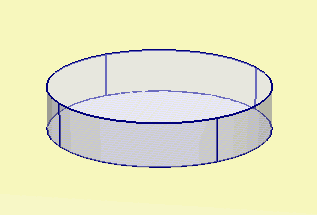
The parameters which define a circular load are described below.
Circle Properties
Enter the circle Radius in the Define Load dialog.
Load Type
For a circular load, you may choose Load Type = Flexible or Rigid.
Flexible
For a Flexible circular load you can define the load magnitude as a uniform Pressure. A Flexible load implies that the stress distribution on the ground immediately beneath the load is equal to the loading stress distribution.
Rigid
For a Rigid circular load, you can define the load magnitude as a uniform Pressure, or as a Force and two Moments. A Rigid load implies that the displacement immediately beneath the load remains planar. The stress distribution immediately beneath the load is not (in general) equal to the loading stress distribution, due to the rigid displacement constraint.
See the Settle3 Theory Manual for further information.
Load Direction
If the Boussinesq or Westergaard stress computation methods are selected, and the load type is defined as Flexible, then the following load direction options are available:
- Vertical
- Horizontal
- Vertical and Horizontal
If any of the other stress computation methods are selected, or the load type is set to Rigid, only vertical loads can be defined.
Load Magnitude
Load magnitude is defined in terms of force/area (i.e. distributed load or pressure).
- When you use the Add Circular Load option, only a uniform load magnitude can be defined.
- If you require a variable load magnitude over a circular area, use the Add Polygonal Load option to define the load, rather than the Add Circular Load option.
- For Rigid loads you can define the load magnitude as a single vertical Force and two Moments (Mx and My) with x and y axes.
If your model uses multiple stages, the load can be applied at any stage, or applied in increments at different stages, as described in the Load Staging section below.
Horizontal Loads
In defining a horizontal flexible load, the same options exist as for a flexible vertical load. The Angle from X-axis can also be defined for a horizontal load. The Angle is defined as the counter-clockwise angle between the X-axis and the direction of the horizontal load.
Load Depth
A load can be applied on the ground surface or at any depth below the ground surface.
- If the vertical axis is defined as Depth below Ground Surface, the load depth is defined by Depth.
- If the vertical axis is defined as Elevation with a Ground Elevation specified, the load depth is defined by Bottom Elevation. The default elevation is that specified in the Project Settings.
Horizontal Soil Layers
If the Horizontal Soil Layers option is selected in the Soil Profiles tab of the Project Settings:
Non-Horizontal Soil Layers
If the Non-Horizontal Soil Layers option is selected in the Project Settings, and the Non-Horizontal Ground Surface option is NOT selected, then the load depth/elevation is defined in the same way as when the Horizontal Soil Layers option is selected.
If the Non-Horizontal Soil Layers and the Non-Horizontal Ground Surface options are selected, the load depth is defined by Bottom Elevation. The default elevation is that specified in the Project Settings.
If your model uses multiple stages, the depth of the load can be staged, as described below.
Load Staging
If your model uses multiple stages, the load can be applied at any stage, or applied in increments at different stages using the Advanced Staging option.
- Select the Advanced Staging checkbox. The dialog will expand, allowing you to enter a Load Factor and Depth for each stage.
- The Load Factor is a multiplying factor for the Load Magnitude. For example:
- If you want to double the load magnitude at a given stage, enter Load Factor = 2 for that stage.
- If the load does not exist at a given stage, enter Load Factor = 0.
- If you want the original load magnitude, enter Load Factor = 1.
- The Depth can be staged by entering the Depth of the load application at each stage. The actual depth from ground surface is entered, NOT a factor. The depth is entered as a positive number. If you are modelling an excavation, see the note above regarding Load Depth and the Add Excavation option.
Installation Stage
If you wish to apply a load at a particular stage of a multi-stage model, then use the Installation Stage option to select the desired Installation Stage.
Advanced Staging
For more complex load staging, the Advanced Staging option allows you to stage the magnitude and depth of the loading. To use the Advanced Staging option:
If your load is staged, it is a good idea to select the Stage Tabs, after adding the load, to check that the load is applied at the correct stage(s), and that the magnitudes and depths are correct. If not, then use the Edit Load Properties option, and make sure that the correct values have been applied at the correct stages.
Display Properties
The appearance of a load can be customized by selecting the Display Properties button in the Define Load dialog. You will see the Load Display Properties dialog, in which you can define:
- Label - this is an optional text label/name, which can be used to identify the load, and will appear in the Info Viewer listing and Data Tips.
- Outline / Fill / Hatch - customize the colours/hatch pattern used to display the load.
- Height - the load Height option allows you to define a constant height for the load. This is for display purposes only, and has no effect on the load magnitude or analysis. If you do not define the load Height, an apparent load height is automatically determined based on the load magnitude.