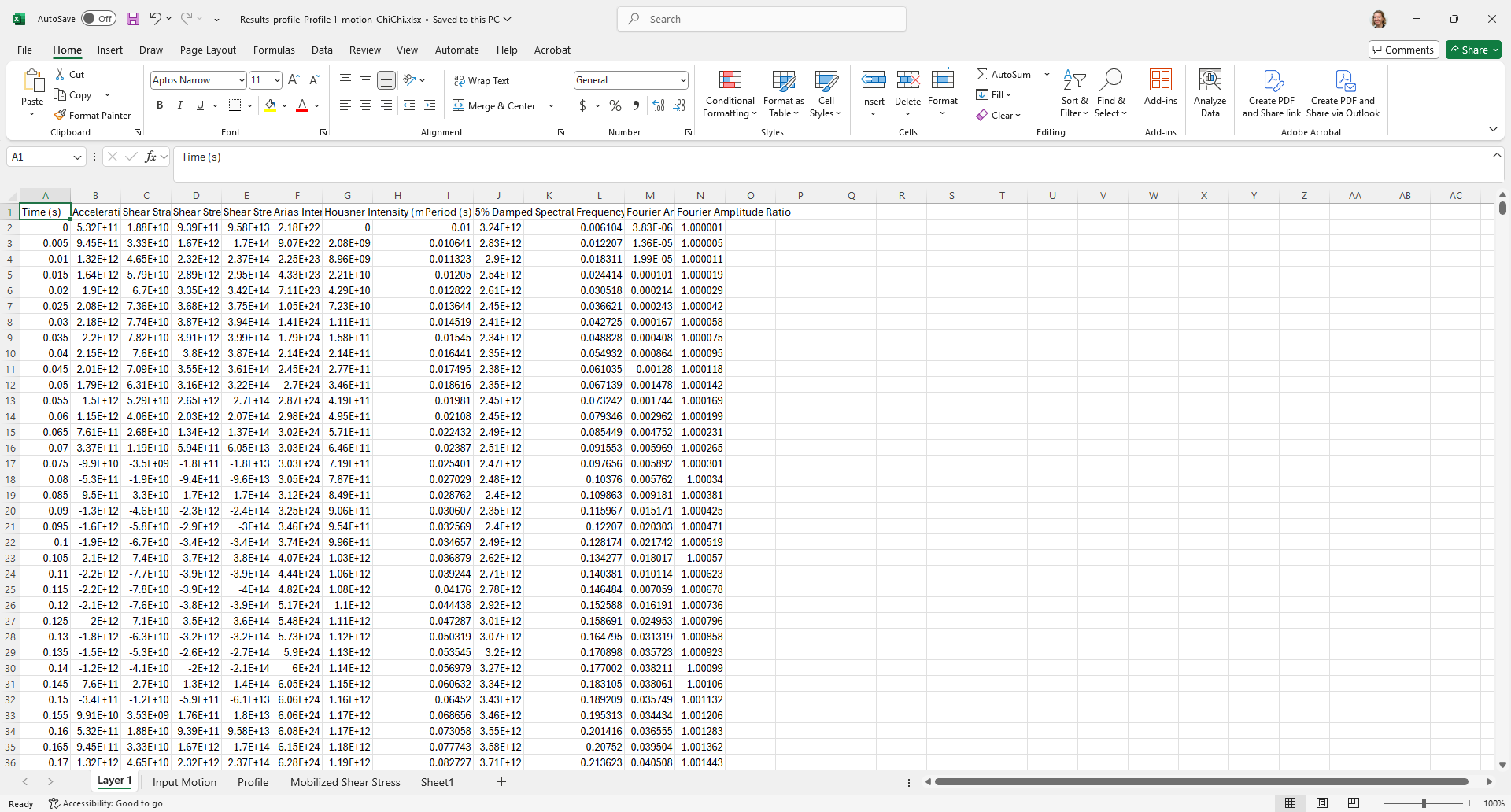Export Results to Excel
The Export Results to Excel option allows the user to export all the results data to an Excel readable file format (.txt, .csv, .or .xlsx). If the user has generated multiple profiles, they can select more than one profile for export. Each Profile will be saved as a separate file.
If you wish to just export the current plot, use the Chart in Excel option.
To export your results to excel:
- After computation, go to the Results
 tab.
tab. - In the toolbar, select Export Results to Excel.
- The Export to Excel dialog will appear. Select:
- The Profiles to export
- The Motions to export
- Click Browse to select the location of the excel file.
- Use the Export to: drop down list to select your preferred file format for export (.txt, .csv, .or .xlsx).
- Click Save.
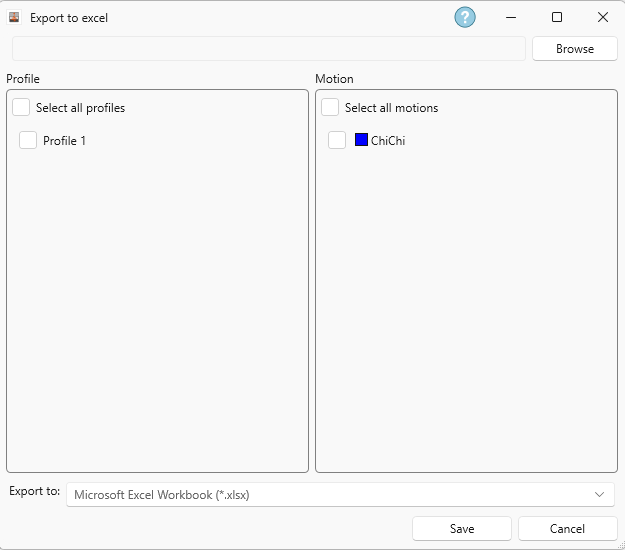
Below is an example of the Excel file that will be exported: