Preferences
The Preferences dialog allows users to set various default settings for their RSSeismic program, including setting their default input motion directory. To open the Preferences dialog:
- Select File > Preferences

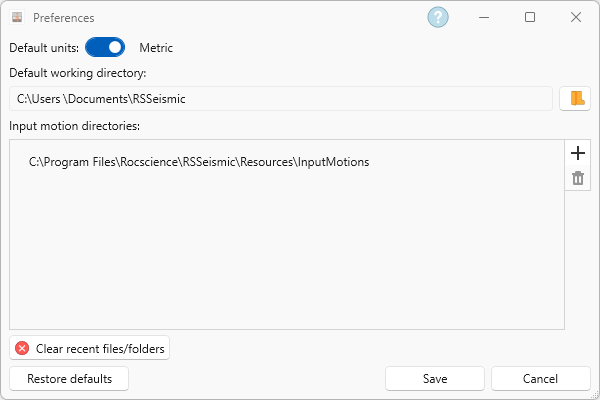
Default Units
The Default Units option allows users to select their preferred measure of units (Metric or Imperial) for all new projects.
Default Working Directory
The Default working directory is the folder where the compute file and results are written. This will need to be specified the first time you compute your project. This selected folder will remain the default directory for all future projects unless another location is specified.
To change the directory location:
- Click the Open icon next to the current directory location.
- Select the new directory location.
- Click Select Folder.
- Click Save.
Default Input Motion Directory
The Input Motion Directory is the folder which holds .txt files of the input motions. These .txt files contain the necessary data are are formatted as described below:
- Units of the ground motion should be seconds and g’s.
- The format should be as follows:
- 1st row: Number of data points & time step (separated by 1 space)
- 2nd and subsequent rows: time & acceleration (separated by 1 space)
User-Specified Motion Directory
Users can specify a different user-specified directory by clicking the Add folder icon. These motions will then appear in the motion list under Motions tab.
To Delete a user specified motion directory, select the folder in the list and click the Delete icon.